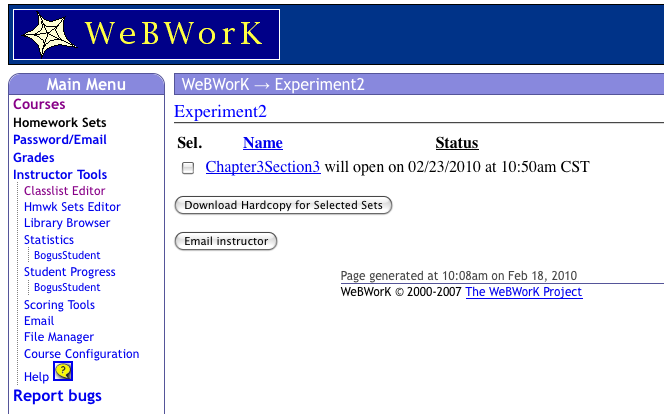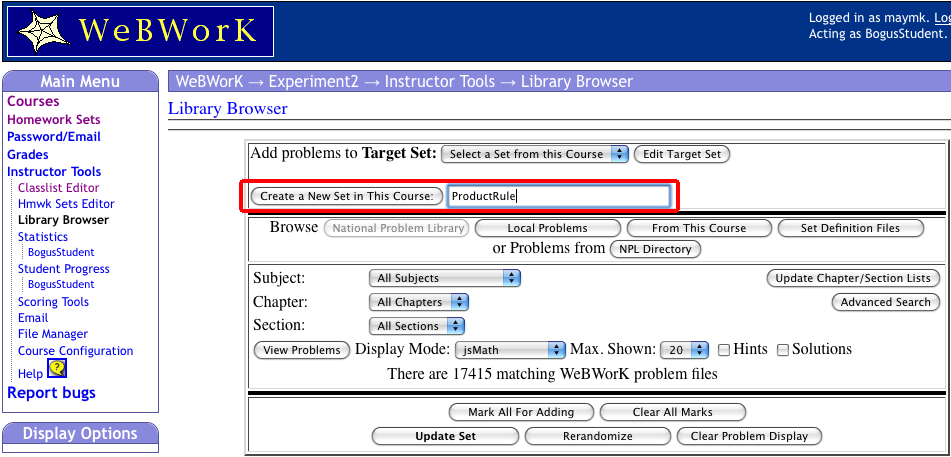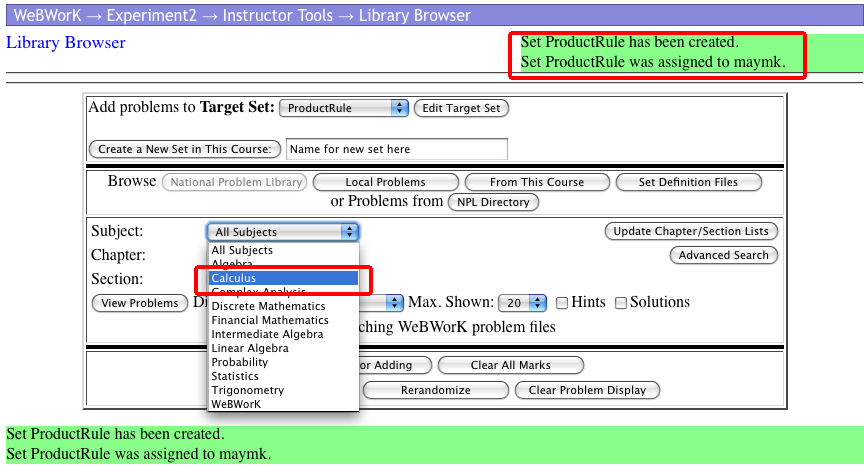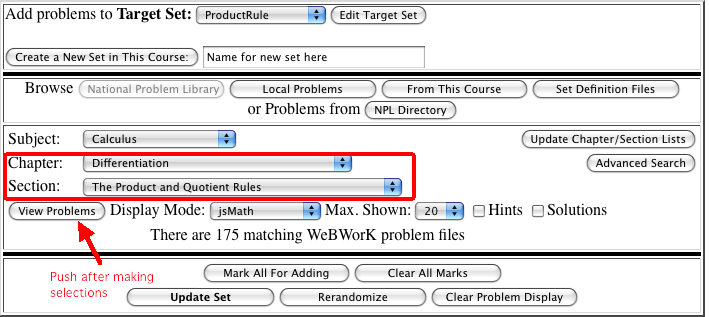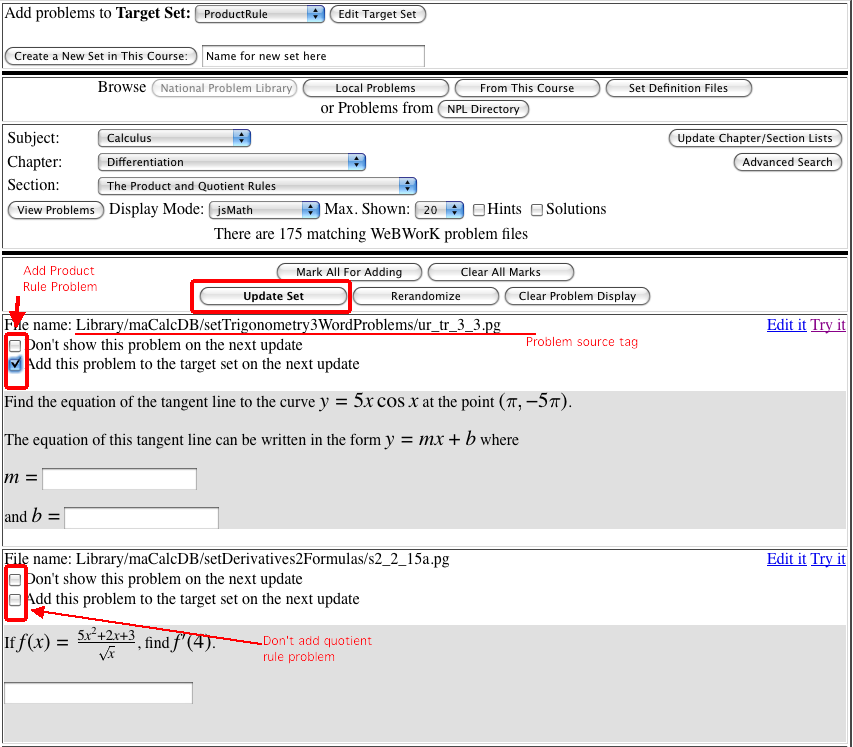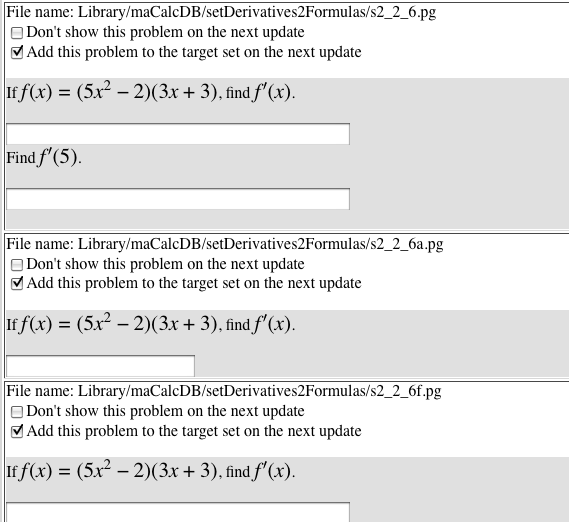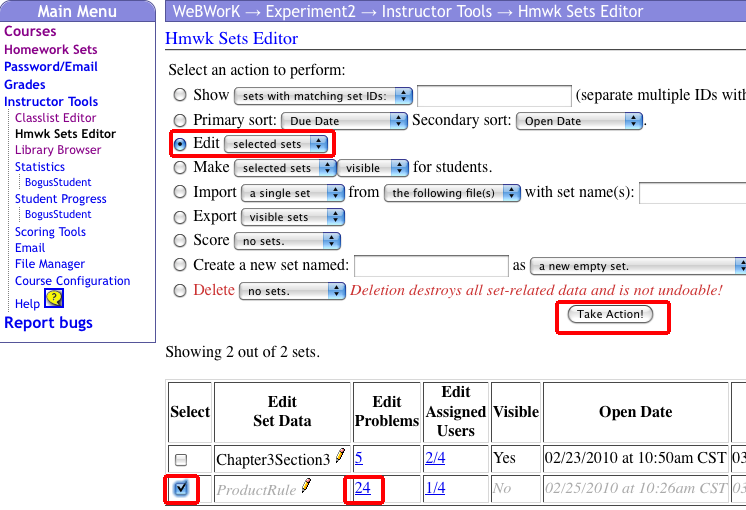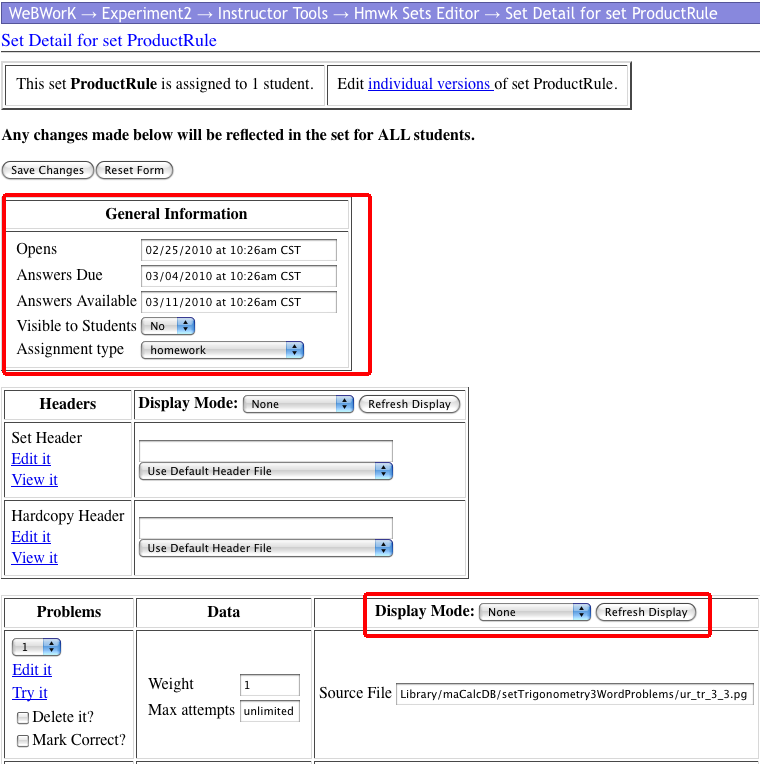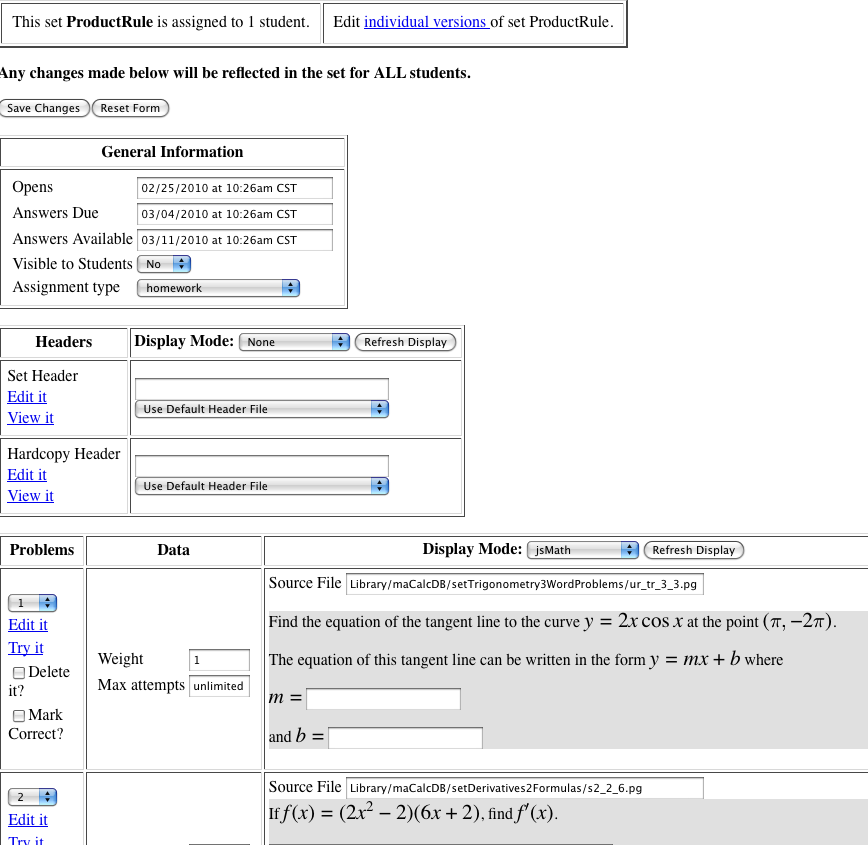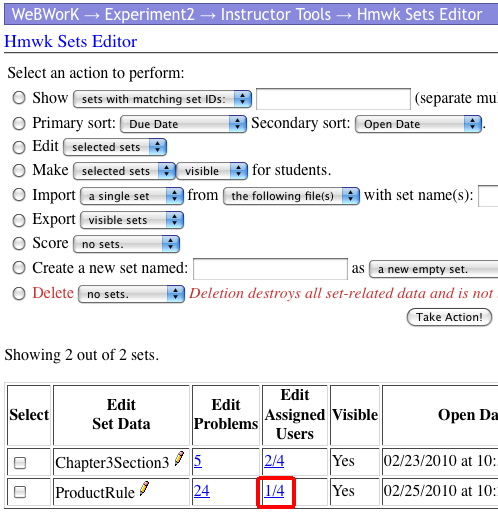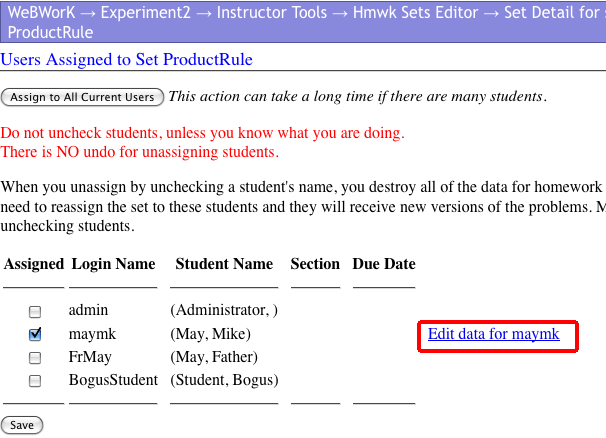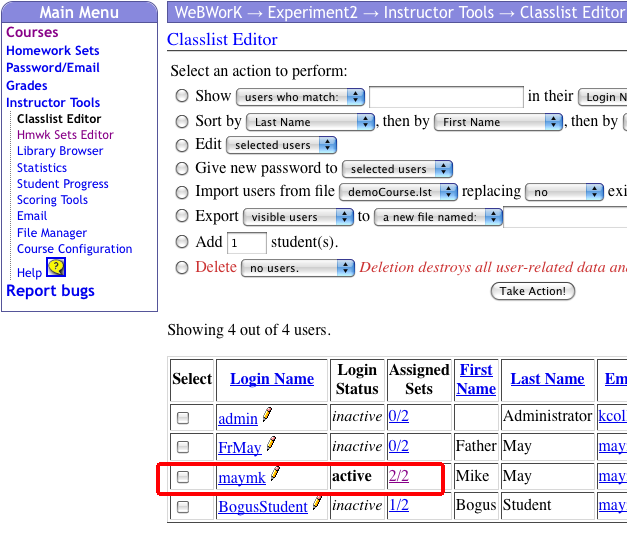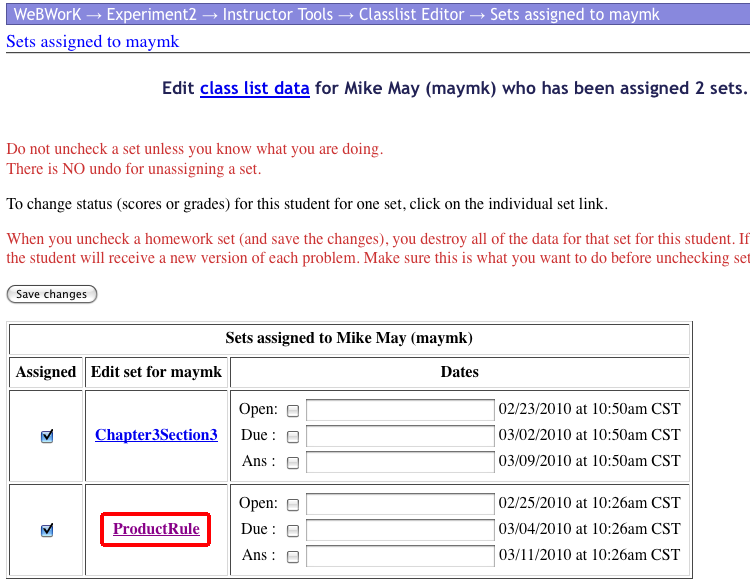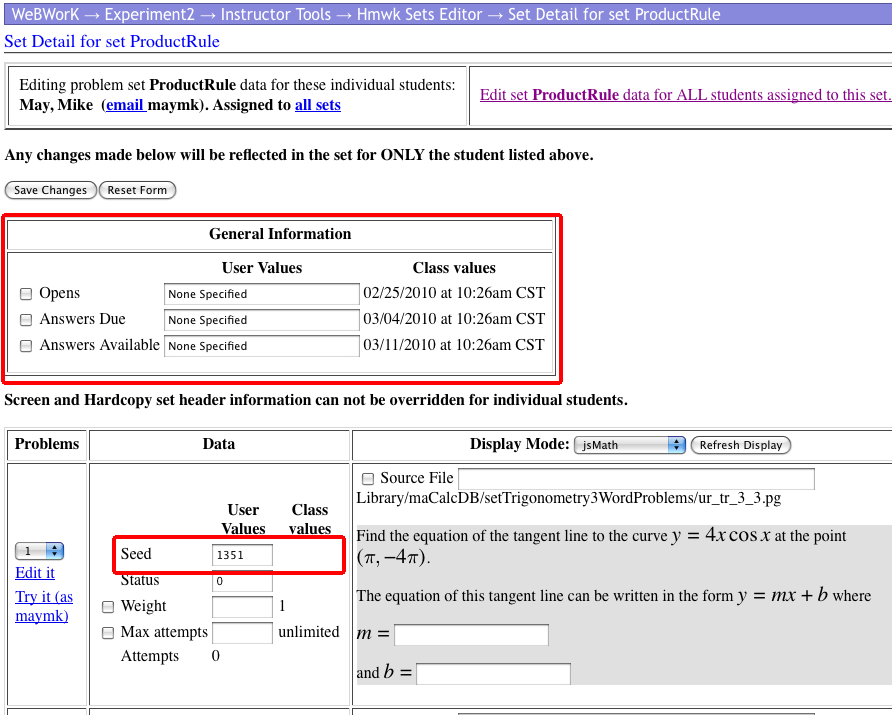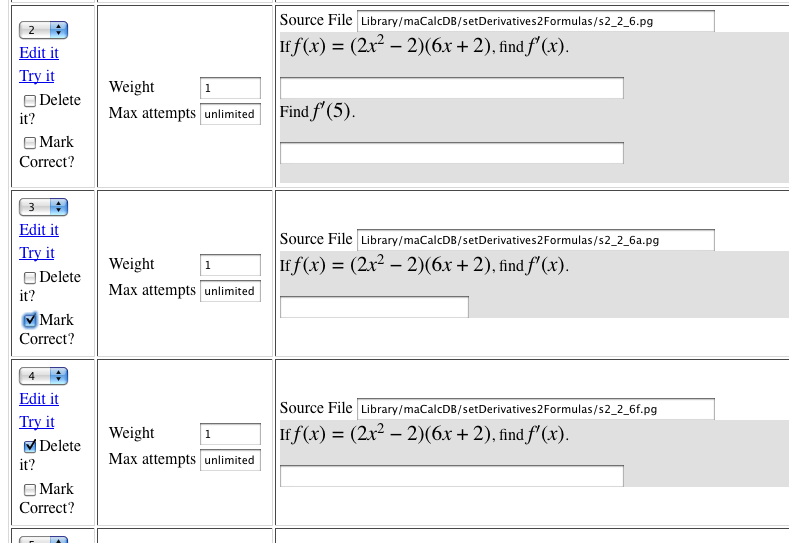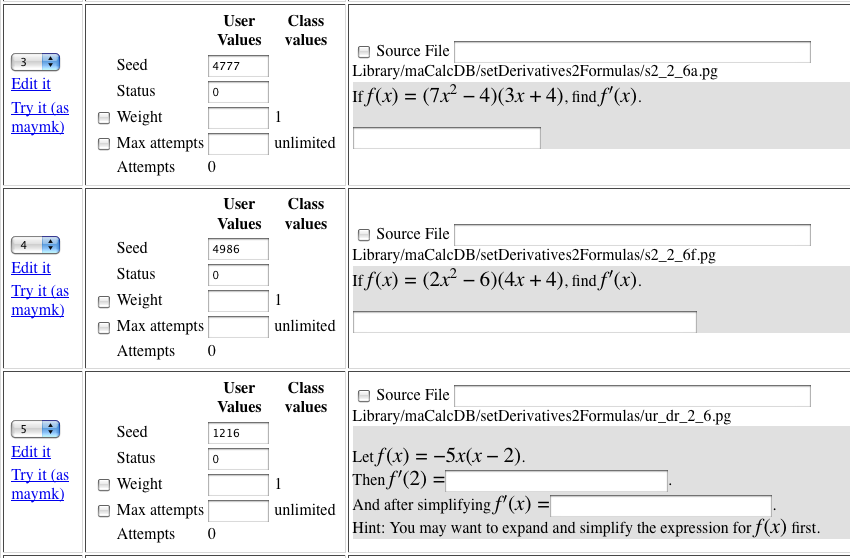Difference between revisions of "HomeworkSetsB"
| Line 88: | Line 88: | ||
[[Image:SelectingHomeworkProblemsPicture13.png]] |
[[Image:SelectingHomeworkProblemsPicture13.png]] |
||
| + | |||
| + | [[Category:Instructors]] |
||
Latest revision as of 14:06, 21 November 2010
WebWork homework sets – Creating a set with material outside your text.
This tutorial assumes that you want to create a homework set, and you either are not in the happy position where someone has put many problems from your text in the NPL, or you want to supplement the problems you found on a particular topic with problems from another sources.
For this tutorial, we assume that we have a class titled Experiment2 for which we want to create a homework set on the product rule. This class currently has one homework set, titled Chpater3Section2.
We open the “Library Browser” and create a set called Product Rule.
We get a message that the problem set has been created. We notice that the library currently has 17415 problems. In the drop down menu for Subject, we select Calculus.
This reduces our available problem set to 8787 problems. Under Chapter we select “Differentiation”. Under Section we choose “The Product and Quotient Rules”. We are left with 175 problems.
Push the View Problems button. This gives us a view of a page of problems. We see a tag indicating where the source for the problem is found in the library. (That is useful if we want more problems of the same style.) Since I am only interested in the product rule, I select some problems, but not others. To add the selected problems to a set, push the “Update Set” button. (You need to do this on each page of problems. WebWork will not add problems form two pages at the same time.)
It is worth noting that some of the problems in the library seem to be duplicates of each other. We also have problems that are clear modifications of one another.
Going through the problems in this section, I added 24 problems to the set ProductRule. I now go back to the Homework Set Editor.
We see the new Homework set. Note that it starts out grayed out because we have not made it visible to the students. We would like to edit that homework set. We can either click on the 24 in the Edit Problems column, or we can select the set, and choose to Edit the Selected Set, and then hit the Take Action Button. If you take the second path you will be taken to a screen of homework sets to edit.
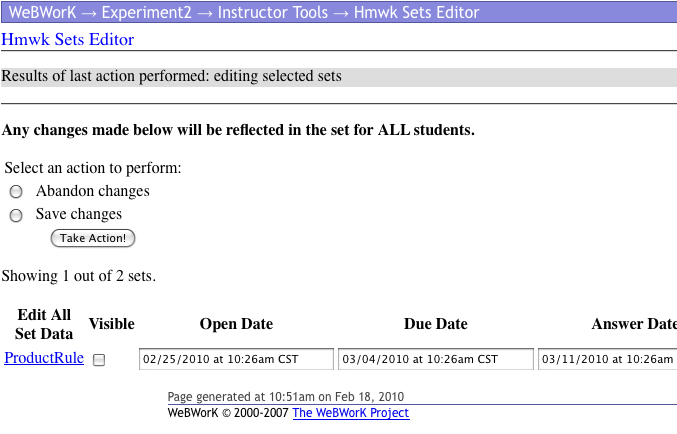
Select the Product Rule set, or simply click on the set name.
The header at the top lets you change due dates. You can also change whether or not the set is visible to the students. It s worthwhile to change the display mode to somethng that lets you see the problems. (I like jsMath.) Then hit the button to refresh the display.
We can now see the problems along with the weight given the problem.
Before making any changes, it is worthwhile to look at the homework set for a particular student. I either get there by going to the going to the Homework Set Editor, and selecting the number of users for a set, then selecting a particular user
or by going to the Class List Editor and selecting the number of assignments for a student, then selecting the particular assignment.
When I get to the individual homework set, I see that I can change the due and opening dates for a particular student. I also see the student has a seed assigned. This is the value used for random choices in the problem.
In particular, we had a couple of problems in the set, Library/maCalcDB/setDerivatives2Formulas/s2_2_6a.pg and Library/maCalcDB/setDerivatives2Formulas/s2_2_6a.pg that seemed to be the same in the homework set.
For this student at least, they become different problems of the same format.