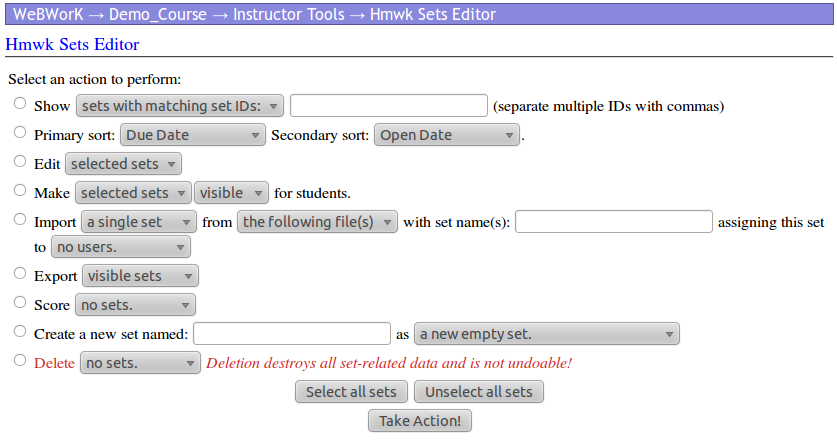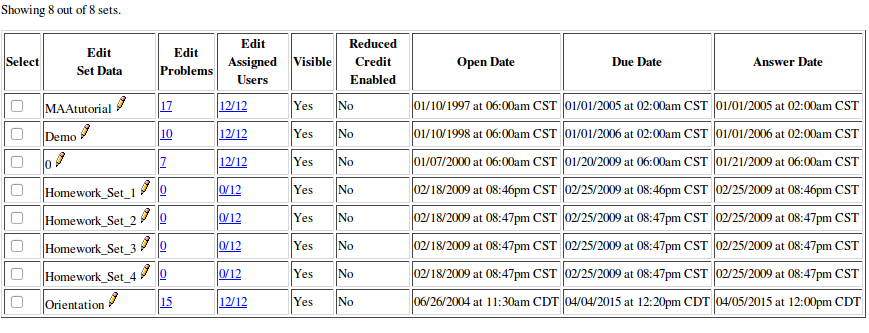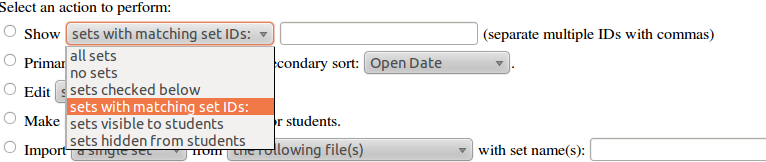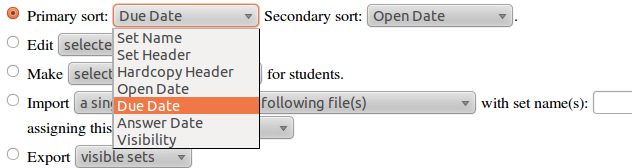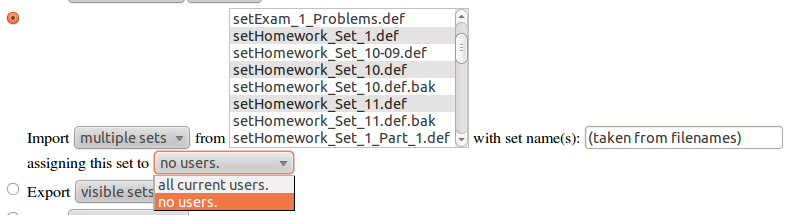Homework Sets Editor
The Homework Sets Editor is the primary location within WeBWorK for managing WeBWorK homework sets.
Contents
- 1 User Interface
- 2 Using the Actions Panel
- 3 Using the Problem Set List
- 4 Technical Information
User Interface
The Homework Sets Editor user interface is divided into two main regions. The Actions Panel is at the the top of the page gives the user a list of various useful tasks that may be done with the homework sets in the course. The Problem Set list is at the bottom of the page and gives a selectable list of the homework sets in the course, along with options for editing the problems in each set and the users assigned to each set.
Actions Panel
The Actions Panel at the top of the Homework Sets Editor contains a list of useful tasks to help instructors with managing the homework sets in their courses.
From the top region of the Homework Sets Editor a user with sufficient privileges may
- filter or sort the list of homework sets displayed at the bottom of the page
- edit the open date(s), due date(s) and answer date(s) of one or more homework sets,
- add a reduced credit period for one or more homework sets
- make sets visible or invisible to students
- import and export homework sets to and from the course
- score homework sets
- create a new homework set or duplicate an existing set
- delete homework sets
These actions are performed by
- selecting the action by clicking on its radio button,
- configuring the action by selecting from among its available options and providing any required text,
- selecting one or more homework sets from the Problem Set List for the action (except when filtering or sorting), and finally
- clicking the "Take Action" button to execute the action.
Homework sets may be selected individually from the Problem Set List. Also, the actions panel also includes buttons "Select All Sets" and "Unselect All Sets" to speed this process or correct mistakes.
The available actions are described in more detail below in the section "Using the Actions Panel".
Problem Set List
The bottom region of the Homework Sets Editor page contains a list of homework sets, called the Problem Set List. When Homework Set Editor is first accessed, this region of the page will list all homework sets in the course unless there are more than 500 of them. This list may be filtered and sorted as described below.
From the Problem Set List a user with sufficient privileges may:
- select one or more sets for an action chosen above,
- select one set (by clicking its pencil icon) to edit its open date, due date or answer date, whether or not a reduced credit period is available, or toggle its visibility to students,
- edit all global set details of any homework set including:
- all dates, reduced credit period, and visibility
- assignment type (homework or gateway)
- choice of problem header files
- order, weight (value), and number of attempts available for each problem in the set
- delete problems from a set
- mark one or more problems in a set correct for all users
- edit which users are assigned to a set
- change the settings of a homework set an individual user
Using the Actions Panel
Filter Homework Sets Shown in the Problem Set List
The list of homework sets displayed in the Problem Set List in the lower portion of the Homework Sets Editor can be filtered using the Show... action. This does not change the list of homework sets shown to students or change the availability of homework sets in any way. This filtering mechanism is designed to be a convenience for instructors whose WeBWorK courses contain a large number of homework sets. By filtering the list of homework sets shown in the Problem Set List, instructors may more easily select sets for editing, scoring, etc.
By default users with ta permissions (permission level 5) may use this feature. The permission level required for this action is determined by value of %permissionLevels{access_instructor_tools}. This value is set in the global.conf file, and cannot be change from the Course Configuration page.
To filter the Problem Set List
- select the radio button next to "Show..."
- select the filter criterion from the drop down box. The default option is sets with matching set IDs: in this case you are expected to provide a comma separated list of set IDs in the textbox. Regular expressions and wildcards are not supported. Selecting this option but including no set IDs will return no sets at all and is equivalent to selecting "no sets". The other options are
- all sets
- no sets
- sets checked below,
- sets visible to students, and
- sets hidden from students.
- If sets checked below is chosen, then select the desired sets by clicking the check boxes next to their names in the Problem Set List.
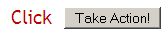
This filtering is not persistent and the Homework Sets Editor will return to its default display the next time the "Hmwk Sets Editor" link is clicked.
Sort Homework Sets Shown in Problem Set List
The list of homework sets displayed in the Problem Set List in the lower portion of the Homework Sets Editor can be sorted using the Primary Sort:...Secondary Sort: action. This does not sort the list of homework sets as it is shown to students. This sorting mechanism is designed to be a convenience for instructors whose WeBWorK courses contain a large number of homework sets. By sorting the list of homework sets shown in the Problem Set List, instructors may more easily select sets for editing, scoring, etc.
By default users with ta permissions (permission level 5) may use this feature. The permission level required for this action is determined by value of %permissionLevels{access_instructor_tools}. This value is set in the global.conf file, and cannot be change from the Course Configuration page.
The default sorting of sets in the Problem Set list sorts sets first by Due Date and then by Open Date. Both the primary sort and the secondary sort may be changed to "Set Name", "Set Header", "Hardcopy Header", "Open Date", "Due Date", "Answer Date" or "Visibility".
Edit Sets
The Edit... action provides a convenient way for instructors to quickly edit the open date(s), due date(s) and answer date(s) of one or more homework set. Selecting sets for editing using this option also allows instructors to change whether or not the selected sets are visible to students and whether or not the selected sets have a reduced credit period. This action does not directly provide a means to edit the other details of the sets selected. (To edit all of the global set details of a homework set, one must go to the Problem Set Detail page for that set. See below.)
The Edit... option here is intended to be used, for example, when an instructor wishes to use essentially the same homework sets from on semester to the next and only needs to change the dates associated with the sets. Or, perhaps an instructor would like to give students another chance on the homework in the course by simultaneously enabling a reduced scoring period for all sets.
By default users with professor permissions (permission level 10) may use this feature. The permission level required for this action is determined by value of %permissionLevels{modify_problem_sets}. This value is set in the global.conf file, and cannot be change from the Course Configuration page.
Toggle Set Visibility to Students
Permission key: modify_problem_sets
Import Homework Sets
Permission key: create_and_delete_problem_sets
Export Homework Sets
TODO
Permission key: modify_set_def_files
Score Homework Sets
Permission key: score_sets
Create a New Homework Set
Permission key: create_and_delete_problem_sets
Delete Homework Sets
 TODO
Permission key: create_and_delete_problem_sets
TODO
Permission key: create_and_delete_problem_sets
Using the Problem Set List
Select one or many sets
Edit set dates, visibility, and reduced credit period for one or many sets
- Opens: when set opens
- Answers Due: when the homework set is due
- Answers Available: when the correct answers/solutions will be shown to students
- Visible to Students: you can use this to hide homework sets from students until they are ready -- e.g. supposed you assigned and assignment to students but then you found an error and you don't want them working on it quite yet. If you hide the set you still keep all the student data, but the students can't get to the set until it's visible again. If you unassign students you lose all data for the student -- usually a bad idea.
- Reduced Credit Enabled: this means that if students get the assignment done early at a specified time before the due date they get full credit, if they delay the get less credit, and after the due date they can't submit answers.
- Assignment type: Homework is the normal type of questions. Gateway quiz delivers the same group of problems in a quiz setting where students are given say 10 questions and have to do them all and then submit them all at once. There are several parameters. You can time the quiz and even require that it be taken in a proctored location.
Tips for dates
Michael Gage says: I usually set the "Answers Due" at 5am so that students are not doing homework at the last minute. I usually set "Answers Available" to 11am the next morning -- that way if I decide to reopen the set I haven't exposed the correct answers.
Access the Problem Set Detail Page for a set to edit all of its global set data
Assign or unassign a set to one or many students
Edit the set data for an individual student
Technical Information
- Module: WeBWorK::ContentGenerator::Instructor::ProblemSetList
- Path: $server_root_url/$webwork_url/$courseID/instructor/sets
TODO