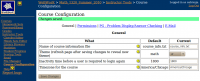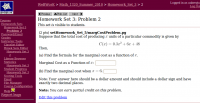Difference between revisions of "Customizing WeBWorK"
| Line 6: | Line 6: | ||
== Changing to a different provided theme == |
== Changing to a different provided theme == |
||
[[File:Course_configuration.png|200px|thumb|right|Course Configuration page]] |
[[File:Course_configuration.png|200px|thumb|right|Course Configuration page]] |
||
| + | [[File:Course_configuration_ur.png|200px|thumb|right|Using the ur theme]] |
||
| + | [[File:Ur theme calc problem.png|200px|thumb|right|Problem view with union theme]] |
||
To change to one of the provided themes, log into a WeBWorK course as a professor and navigate to the "Course Configuration" page under "Instructor Tools." On that page you will be able to select one of the four installed themes: <tt>math</tt>, <tt>math2</tt>, <tt>ur</tt>, <tt>moodle</tt>, and <tt>union</tt>. |
To change to one of the provided themes, log into a WeBWorK course as a professor and navigate to the "Course Configuration" page under "Instructor Tools." On that page you will be able to select one of the four installed themes: <tt>math</tt>, <tt>math2</tt>, <tt>ur</tt>, <tt>moodle</tt>, and <tt>union</tt>. |
||
Revision as of 14:56, 1 July 2010
Contents
Introduction
The basic look and feel of the WeBWorK user interface is highly customizable, and can be easily changed by users. Currently, WeBWorK ships with four themes (or skins) to choose from: ur, math, math2 and moodle; however, users with with knowledge of CSS and basic HTML may define their own themes for use in their courses.
Changing to a different provided theme
To change to one of the provided themes, log into a WeBWorK course as a professor and navigate to the "Course Configuration" page under "Instructor Tools." On that page you will be able to select one of the four installed themes: math, math2, ur, moodle, and union.
The math, math2, and moodle themes all look fairly similar. The ur and union themes are different from those and from each other.
After you select a new theme, you must click "Save Changes" for the change to be applied, and then refresh your browser to see the result.
Changing the theme in this manner only changes the theme for the course you are logged into. If you would like to set a new default theme for all courses created on your WeBWorK server, then change the value of the $defaultTheme variable in global.conf. In new installations of WeBWorK, that variable is set as
$defaultTheme = "math";
And changing it to "math2", "ur", "moodle" or "union" would apply the corresponding theme to every current course on your server and to all courses created in the future. Of course, even if the $defaultTheme is changed in global.conf, individual instructors can still override that setting as described above.
Creating and installing your own theme
See also
External Links