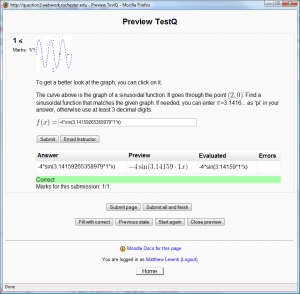Difference between revisions of "Moodle Question Type Usage"
| Line 3: | Line 3: | ||
==Basic Information== |
==Basic Information== |
||
| − | Some knowledge of how Moodle |
+ | Some knowledge of how Moodle is presumed. If you have never used Moodle before the following resources are helpful. |
* [http://docs.moodle.org/en/Main_Page Moodle Documentation] |
* [http://docs.moodle.org/en/Main_Page Moodle Documentation] |
||
Revision as of 00:14, 25 May 2008
This article is on using the Moodle Question Type. In general things are self explanatory. This mainly acts as a step by step guide to common tasks. Other information is available in the article Simulating WeBWorK Assignments with Moodle Quizzes.
Basic Information
Some knowledge of how Moodle is presumed. If you have never used Moodle before the following resources are helpful.
In particular the WeBWorK Question Type uses the Quiz Module. If you aren't familiar with this module a good resource is chapter 5 of the Moodle Book. At first things can be a bit overwhelming, but I find the best way to learn is to just install the software and explore!
Loading a WeBWorK Question
This procedure explains how to load a WeBWorK question into your Moodle question bank.
- Click on the 'Questions' link under 'Administration' on the main course page.
- Click on the 'Create New Question' drop down and navigate to 'WeBWorK'. The editing page will now load.
- Enter a name for your new question in 'Question name' field.
- Paste in the PG code for the question into the 'Code' text area.
- Submit.
Assuming all goes well you will be back on the page for the question bank. If there were errors you will be taken back to the edit question page. Moodle will box the field in red that is causing problems. PG code errors and warnings are displayed above the 'Code' text area.
Previewing a WeBWorK Question
You can preview a WeBWorK Question by clicking the magnifying glass icon next to the question name. A small window will open with the rendered question. Here you can test if the question is mathematically correct. If you click the 'Start Again' button or reopen the preview window a different seed with different numbers will be rendered.