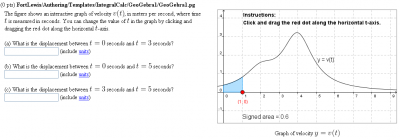GeoGebra1
| Warning : | This example has been deprecated because it uses Java. Please see the GeoGebraWeb example which uses JavaScript instead of Java. |
Deprecated: Java GeoGebra Applets
This PG code shows how to write WebWork questions with interactive GeoGebra applets. Instructions for how to create the interactive applet in GeoGebra that is used in this example are given at the bottom of the page. This example has been deprecated because it uses Java. Instead, see the GeoGebraWeb1 example that uses JavaScript.
- File location in OPL: FortLewis/Authoring/Templates/IntegralCalc/GeoGebra1
| PG problem file | Explanation |
|---|---|
DOCUMENT(); loadMacros( "PGstandard.pl", "MathObjects.pl", "unionTables.pl", "AppletObjects.pl", "parserNumberWithUnits.pl", "PGcourse.pl", ); $showPartialCorrectAnswers = 1; TEXT(beginproblem()); |
Initialization:
We need to include the macro file |
Context("Numeric")->variables->are(t=>"Real");
$a = random(2,4,1);
$b = random(5,8,1);
$c = random(1,3,1);
$d = random(1,3,1);
while ($c == $d) { $d = random(1,3,1); }
# $f = Formula("$c / (1+(t-2)^2) + $d / (1+(t-4)^2)");
$F = Formula("$c * arctan(t-2) + $d * arctan(t-4)
- $c * arctan(-2) - $d * arctan(-4)");
$Fa = $F->eval(t=>$a);
$Fb = $F->eval(t=>$b);
$disp = $Fb-$Fa;
|
Setup:
The GeoGebra applet displays a graph of
We define the accumulation function (antiderivative) |
$appletName = "ggbApplet";
$applet = JavaApplet(
code => "geogebra.GeoGebraApplet",
archive => "geogebra.jar",
codebase => findAppletCodebase("geogebra.jar"),
appletName => $appletName,
appletId => $appletName,
submitActionAlias => 'getXML', # default getXML
initializeActionAlias => 'setXML', # default setXML
setStateAlias => 'setXML',
getStateAlias => 'getXML',
setConfigAlias => '',
getConfigAlias => '',
returnFieldName => '',
width => 486,
height => 306,
mayscript => "true",
# 0 = no debug, 1 = xml visible, 2 = add alerts thru applet
debugMode => 0,
onInit => 'ggbOnInit',
type => 'geogebra',
# paste parameters in section at the bottom
parameter_string => GEOGEBRA_PARAMS(),
);
|
GeoGebra Applet Setup:
We use
Since the GeoGebra parameters can be very lengthy, at the end of the PG file we put a new
method called |
$im = image( "graph-c".$c."-d".$d.".png", width=>486, height=>306, tex_size=>900 ); |
PNG Picture Setup:
For each of the six ordered pairs |
HEADER_TEXT(
qq!
<script language="javascript">
function ggbOnInit(param) {
if (param == "$appletName") {
applet_loaded(param,1); // report that applet is ready.
ww_applet_list[param].safe_applet_initialize(2);
}
}
</script>
<noscript>For this question to work properly,
you must enable JavaScript, or use another browser
(or computer) on which JavaScript works.</noscript>
!);
|
JavaScript Setup for Persistence of State: For the state of the GeoGebra applet to remain the same when answers are submitted or the page is refreshed, we need a little JavaScript. GeoGebra can interact with other things, like WebWork, by using its JavaScript methods GeoGebra_JavaScript_Methods. |
TEXT( MODES(TeX=>'', HTML=><<END_SCRIPT ) );
<script language="javascript">
function setAppletCoefficients() {
var applet=getApplet("$appletName"); // alert("Updating coefficients");
if (typeof(applet)!="undefined") {
if (typeof(applet.setValue)!="undefined") {
////////////////////////////////////////////////////////////////
// List the values of the parameters to be set in the applet here
// Set variables "c" and "d" in GeoGebra to values $c and $d from WebWork
applet.setValue("c", $c);
applet.setValue("d", $d);
} else {
setTimeout("setAppletCoefficients()", 1000);
}
} else {
setTimeout("setAppletCoefficients()",1000);
}
}
ww_applet_list["$appletName"].setConfig = function() {setAppletCoefficients()};
</script>
END_SCRIPT
|
JavaScript Setup for Initial State:
We use JavaScript methods to set the values of the
variables |
Context()->texStrings;
BEGIN_TEXT
\{
ColumnTable(
"The figure shows an interactive graph of velocity \( v(t) \), in
meters per second, where time \( t \) is measured in seconds. You can
change the value of \( t \) in the graph by clicking and dragging
the red dot along the horizontal \( t \)-axis.
$BR
$BR
(a) What is the displacement between \( t = 0 \) seconds
and \( t = $a \) seconds?
$BR".
ans_rule(20).
" (include ".helpLink('units').")
$BR
$BR
(b) What is the displacement between \( t = 0 \) seconds
and \( t = $b \) seconds?
$BR".
ans_rule(20).
" (include ".helpLink('units').")
$BR
$BR
(c) What is the displacement between \( t = $a \) seconds
and \( t = $b \) seconds?
$BR".
ans_rule(20).
" (include ".helpLink('units').")"
,
$BCENTER.
MODES(HTML=>$applet->insertAll(debug=>0, reinitialize_button=>0,
includeAnswerBox=>0,), TeX=>$im).
$PAR.
"Graph of velocity \( y = v(t) \)".
$ECENTER
,
indent => 0, separation => 30, valign => "TOP"
);
\}
END_TEXT
Context()->normalStrings;
|
Main Text:
The problem text section of the file is mostly as we'd expect.
We make use of a |
ANS( NumberWithUnits("$Fa","m")
->cmp(tolerance=>0.11, tolType=>'absolute') );
ANS( NumberWithUnits("$Fb","m")
->cmp(tolerance=>0.11, tolType=>'absolute') );
ANS( NumberWithUnits("$disp","m")
->cmp(tolerance=>0.21, tolType=>'absolute') );
|
Answer Evaluation: Standard. |
sub GEOGEBRA_PARAMS {
$result = qq{
# For persistence of applet state when answers are submitted
<param name="ggbOnInitParam" value="$appletName"/>
# The GeoGebra "source code" from GeoGebra ->
# File -> Export -> Dynamic worksheet as Webpage (html)
<param name="ggbBase64" value="UEsDBBQ....stuff omitted..."/>
<param name="image"
value="http://www.geogebra.org/webstart/loading.gif" />
<param name="boxborder" value="false" />
<param name="centerimage" value="true" />
<param name="java_arguments" value="-Xmx512m" />
<param name="cache_archive" value="geogebra.jar,
geogebra_main.jar, geogebra_gui.jar, geogebra_cas.jar,
geogebra_export.jar, geogebra_properties.jar" />
<param name="cache_version" value="3.2.41.0, 3.2.41.0,
3.2.41.0, 3.2.41.0, 3.2.41.0, 3.2.41.0" />
<param name="framePossible" value="false" />
<param name="showResetIcon" value="false" />
<param name="showAnimationButton" value="true" />
<param name="enableRightClick" value="false" />
<param name="errorDialogsActive" value="true" />
<param name="enableLabelDrags" value="false" />
<param name="showMenuBar" value="false" />
<param name="showToolBar" value="false" />
<param name="showToolBarHelp" value="false" />
<param name="showAlgebraInput" value="false" />
<param name="allowRescaling" value="true" />
};
}
COMMENT('MathObject version. Uses GeoGebra applet.');
ENDDOCUMENT();
|
GeoGebra Applet Parameters:
When you export your GeoGebra drawing pad via File -> Export -> Dynamic worksheet as Webpage (html), you get an html file with source code you can paste directly in here below the commented lines |
The really long parameter ggbBase64<param name="ggbBase64" value="UEsDBBQACAAIAGKtZj0AAAAAAAAAAAAAAAAMAAAAZ2VvZ2VicmEueG1s3Vdtb9s2EP68/gqCAwobQ2xKll1ntVJk2QYE6NYA2YpgHwbQ0tnmIokeSTlyfv2OpCTLypIm64C9+INlHk/Hu+c5PqQX76o8IztQWsgipsGIUQJFIlNRrGNamtXJnL47e7VYg1zDUnGykirnJqaTUUitvRRnr75Y6I28IzxzLh8F3MV0xTMNlOitAp7qDYA5svOyEpngav9h+RskRh8mfJDLYlviKkaVaEvy9L3QzXDsFtxmwnwrdiIFRTKZxHQ2xdTx10dQRiQ8i2nEvCWMadibRNPEzm6kEveyMNb9EDzjS8gQgGuzz4CQnZ0N/dQKnQnR4h4QLGdbjB0GCyiTTKSCF7ZOlyI6EXInUrPBXOYzXA3EemOxY5GPlkip0uu9NpCT6hdQEoPOLAV7PwhDR4jGjHG9KXNT3ZGLArtrMAbz1YRXoBvU1kqk3d+X+huZpS3QWykKc8G3plSOa1abXNFuqGy258U6g9oWIBUbSG6Xsrr2CEx86J/2W/eKS2e5vpCZVERZ2KfoUD+X/ul8bJ6tF3M+zHnUMWzQdj44DZ2Hey790/MkCp9aXXfQFB2wZhmhiTVYELFFGzgcwTGlpCyEed8MsDNuD5Va/x/LfIlbo9sbbcjgbwq5GPc6Z3ELqoDM90eBvJay1L4JPXUujxQSkePQTwR1cpasnzEBb01hraDJ2+8rD5ebZd0e7JkX4yYJm4PGXBODAoH1GFvLeZKUeZlxZ/u+LPzk4LuK51uM82ZoN7jBzRXTK15m5Aq40rKgJOUGX7fCARnkgHvJuNYpyhyUSFoYE2pTw3zKOquwaXanNNKJRtvK9UsddNDhkfZCgdluOP4aBc1m36OEdBFx4X6QKfSwRbxdnbhdtz4AyhtAWsumqTcB2WJIt6XahJBjX+4nC0/7hU/+N4UnMs95kZKC5+jedI2rV1i1J5wh8WRMBhiVfEUGFTkhyPvw14H9HqIp7c1Gh1msL4jpSeA0kodWAxrkZGma8CufVJ3KAzZWTVItsvRYZ8wGN3QBWtsDoS38IT9HmvBCetgz6WF9EXw0ucdZuLKK36OgOkeJe4DczdPIuaOjrfiGPo3IQU67gDSnxUsh+bBaaTCksvS/wQPSnvx/ilj4+Q1d66W2q6Fv6JZzPXfvX3Y+/iC1579bd/o0CZeFQaHmWY+H1aCqu7rt6WpwM3zADH+amb7C8L7CsNEpY2waTcJoPg/nUzb7rIYOppP2rD8wOHmZ5rywqaHCa6a2V9i2w6AyyCpOxPT176U0by8Px5j++vWXAXt7kWFoYnlIFV/jSkAU4EAirpksvOVwQyTmxB7+Ix/OpXCMtF2THifwTwrDSlRYze74auvurxobYnW4orurHIKrm4uKp99wZZw+kLrZp6fdz9zvtBGbse5n2t0Jn+YoPOLoWqwLzJnjfwYSE29DreeUPAPt8D+EdtSizR5DOzyC1QvNSTCKor79JXBHR3DvEeTdwAyf39HRXxL2fyXE0xHzLRyMZtFjKI67t1/3X6/+H3z2B1BLBwh3r/gKdQQAADkPAABQSwECFAAUAAgACABirWY9d6/4CnUEAAA5DwAADAAAAAAAAAAAAAAAAAAAAAAAZ2VvZ2VicmEueG1sUEsFBgAAAAABAAEAOgAAAK8EAAAAAA=="/> |
Steps to construct the GeoGebra applet:
|
- POD documentation: AppletObjects.pl
- PG macro: AppletObjects.pl