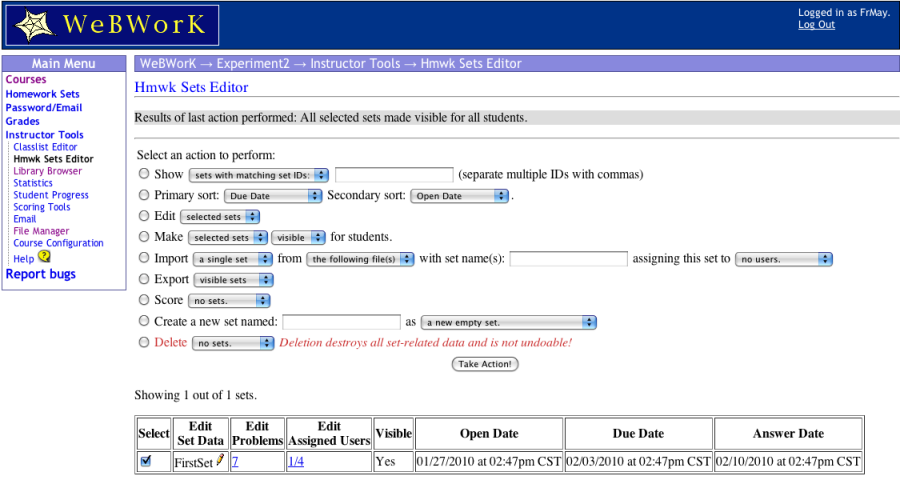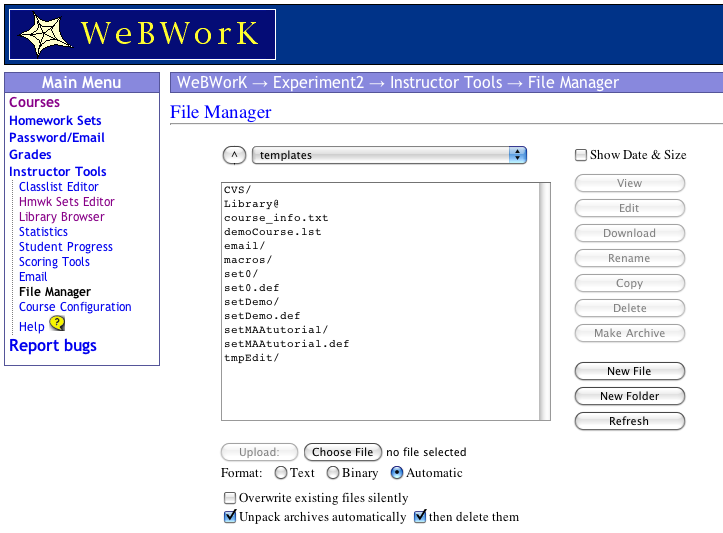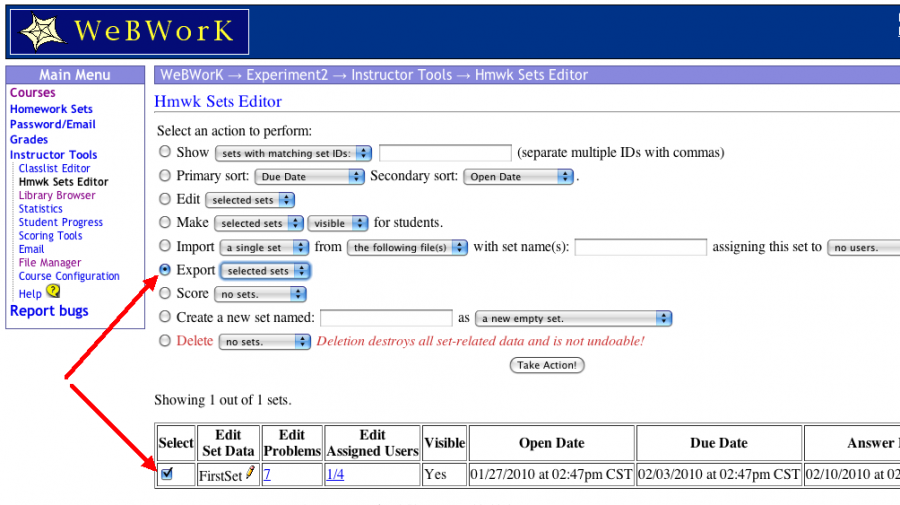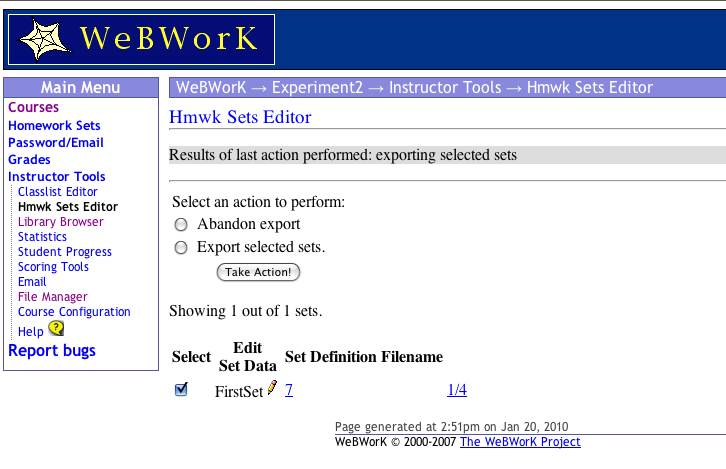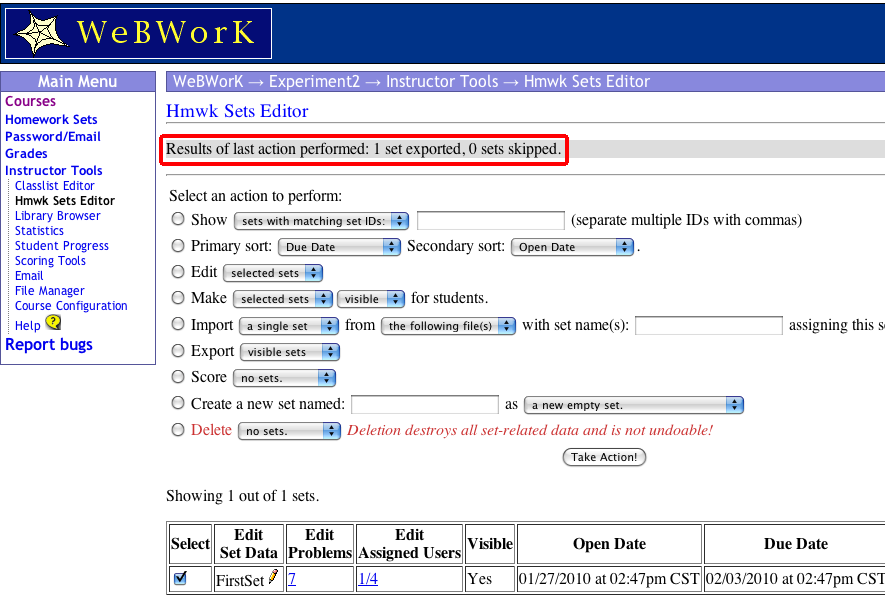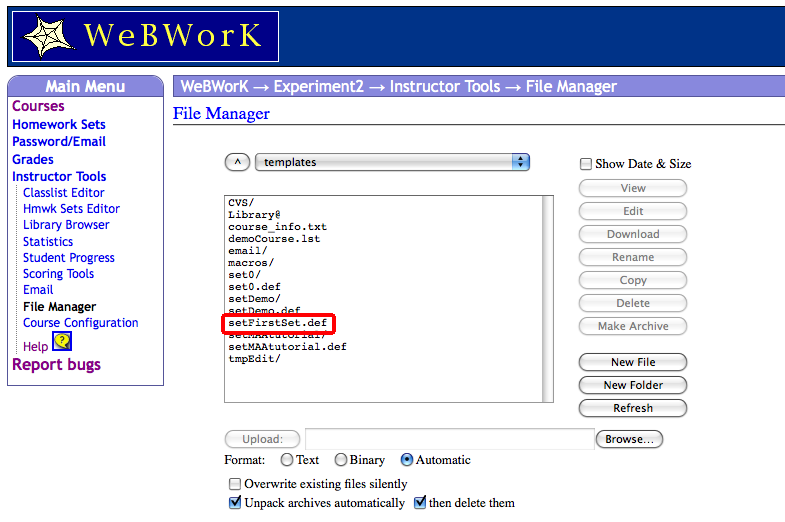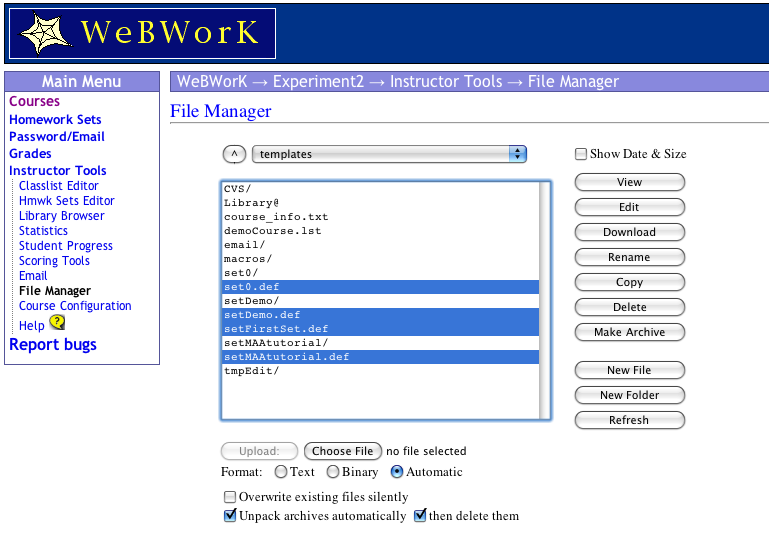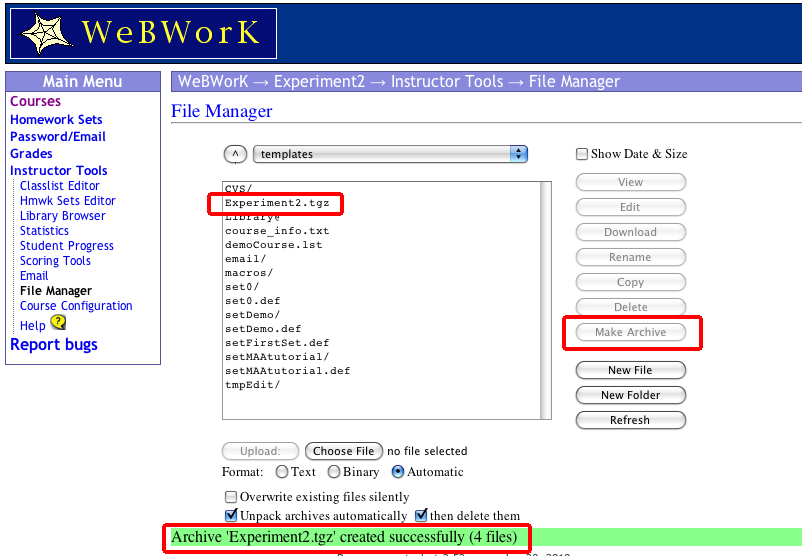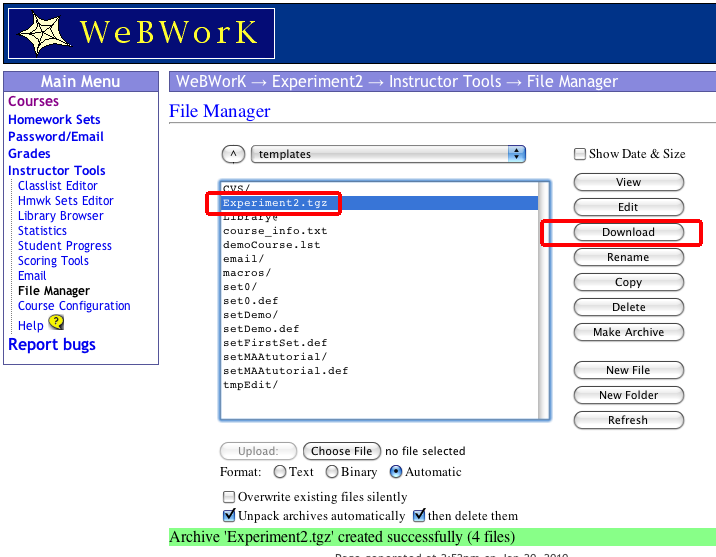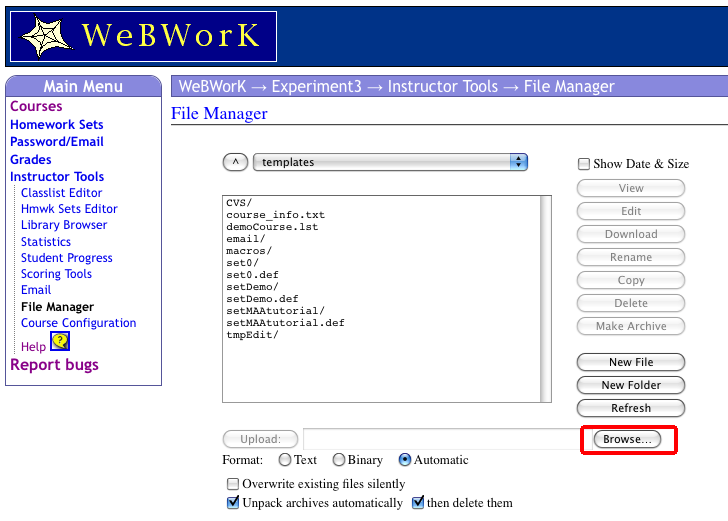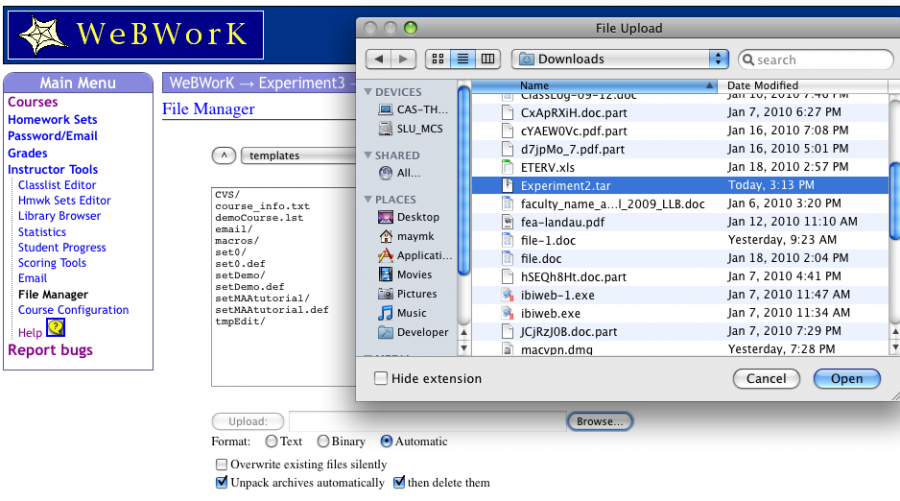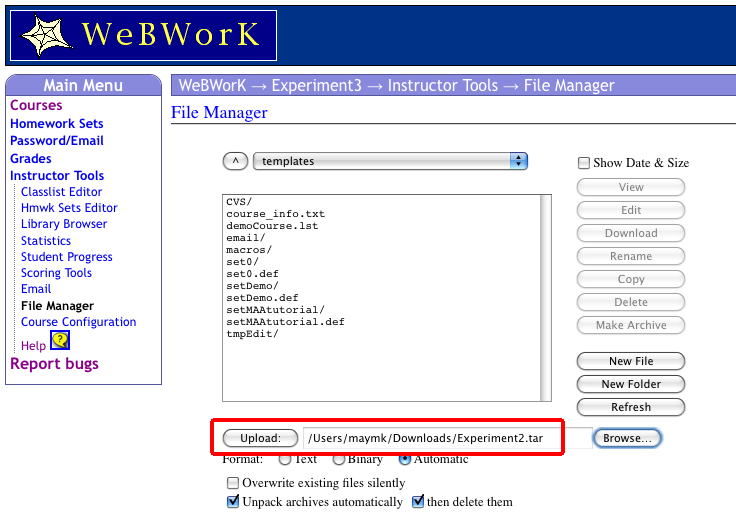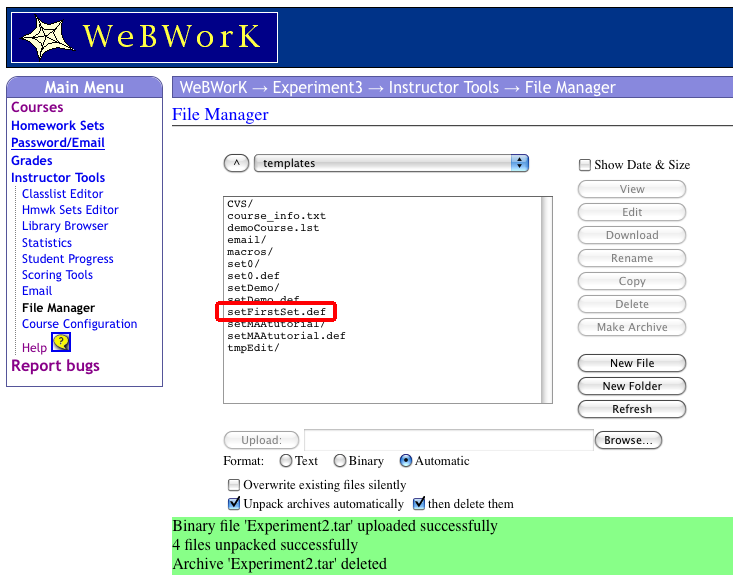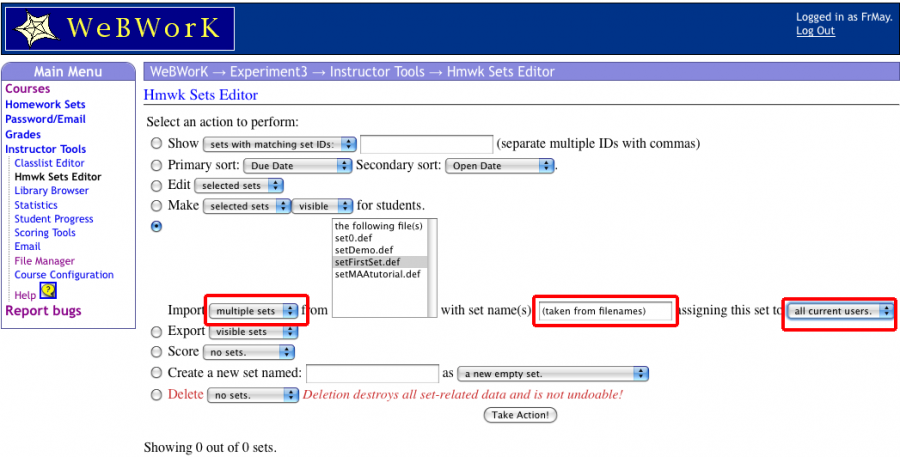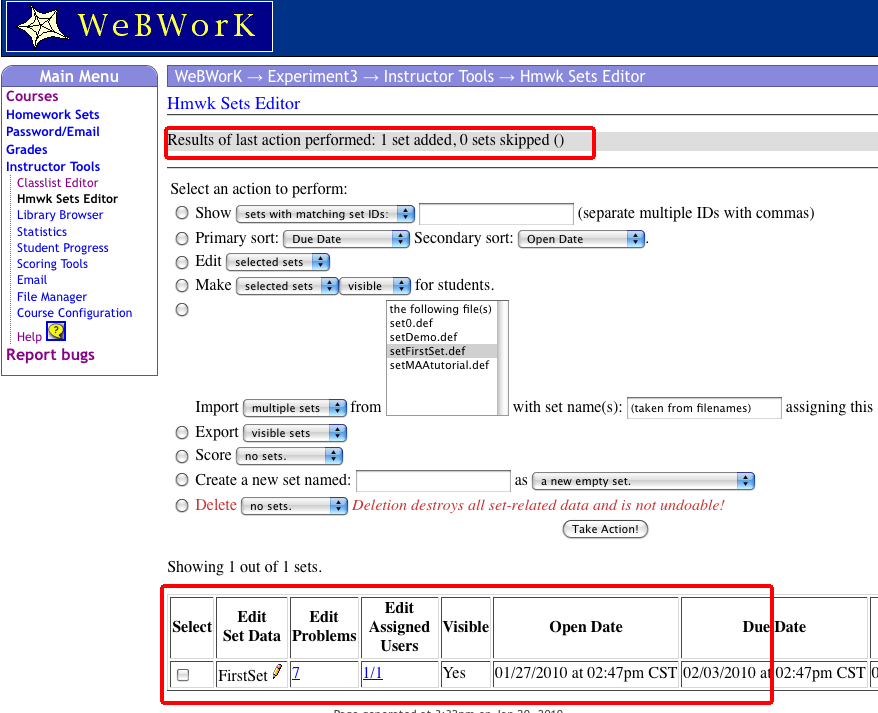MovingHomeworkTutorial
WebWork Tutorial Reusing Homework Sets (Moving homework sets from one course to another)
There are a number of instances where you want to move homework sets from one course to another:
- You are teaching the same course as you taught in a previous semester and would like to start with the same homework assignments.
- You want to start with someone else’s problem sets for a course you are teaching for the first time.
- You want to start with a look at someone else’s assignments.
- You are teaching two sections of the same course and want to give the same homework to both sections and you have decided this after the courses have started.
For the all of these cases we actually need to move problems from one section to another.
The basic process is outlined below. We will go through the process with lots of screen shots.
Contents
- 1 Export homework sets so that they are files available to the file manager
- 2 If several sets are included, create an archive to put all the sets in the same tar file
- 3 Download the archived tar file
- 4 Switch to the new course and upload the archived file
- 5 Import the homework sets
- 6 Including local problems
Export homework sets so that they are files available to the file manager
We start with a clean course called Experiment2. We create a homework set called FirstSet.
Looking at the files available under the “File Manager “ tab, we see the basic set of files, but nothing for the set we have created.
“We go back to the Hmwk Sets Editor” and select our problem set for export. (I have selected the set and chosen the export button. Hit the take action button.
See the intermediate step
Note the message that indicates we have exported a file.
If we now go back to the file list, we find the file setFirstSet.def.
If several sets are included, create an archive to put all the sets in the same tar file
Note: If you are using local versions of problems (e.g. problems you have edited or new problems you have written) that are not in the National Problem Library, you should include the directory containing these problems in the archive. Usually such problems are put under the local directory and in that case just add this directory to the archive.
Hit “Make Archive” and see the message that the tgz file has been created.
Download the archived tar file
Switch to the new course and upload the archived file
Now select upload and see that the problem set has been added to the file list.
Import the homework sets
Select the sets you want to import. It is easiest if we use the multiple set import option since it will provide a set name.
Notice that the set has been imported.
Including local problems
Finally note that if the homework set uses problems in the "local" directory (e.g. new problems or edited problems), then you also have to archive the "local" directory (just select it and archive it by itself or along with the other files) and transfer it to the new course following the above directions.