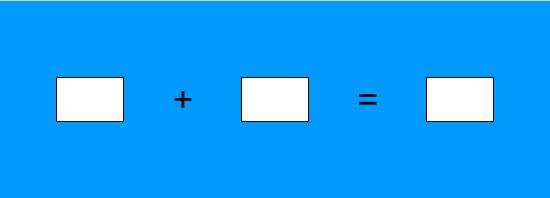Difference between revisions of "The AdditionExample Applet"
Jump to navigation
Jump to search
| Line 21: | Line 21: | ||
} |
} |
||
}</nowiki> |
}</nowiki> |
||
| − | At this point, the movie can be tested in |
+ | At this point, the movie can be tested in Flash. It should display the applet with the numbers "9" and "7" in the first two text fields. |
Revision as of 15:09, 29 June 2011
Introduction
In this example, it is shown how to set up a simple applet for use in a WeBWork problem. The complete code for the applet, as well as the corresponding PG file, can be downloaded from (add download site). The applet, shown below, asks for the sum of two integers. Notice that there are no buttons for checking the answer in the applet, since this will be handled by WeBWork.
Initial Setup
The initial code for the applet can be downloaded from (add download site), or it can be created by the following steps.
- Create a new applet in Flash and draw the controls as shown in the picture above. The first two text fields are of type Dynamic Text, and the rightmost one is of type Input Text
- Name the text fields, respectively,
txtFirstNumber,txtSecondNumberandtxtResult. - Click anywhere on the stage outside of the controls and, in the properties pane, set the Class field to
AdditionExample. - Create a new ActionScript 3.0 class file and add the code below and save the file as AdditionExample.as.
package {
import flash.display.MovieClip;
public class AdditionExample extends MovieClip {
public function AdditionExample() {
txtFirstNumber.text = "9";
txtSecondNumber.text = "7";
}
}
}
At this point, the movie can be tested in Flash. It should display the applet with the numbers "9" and "7" in the first two text fields.