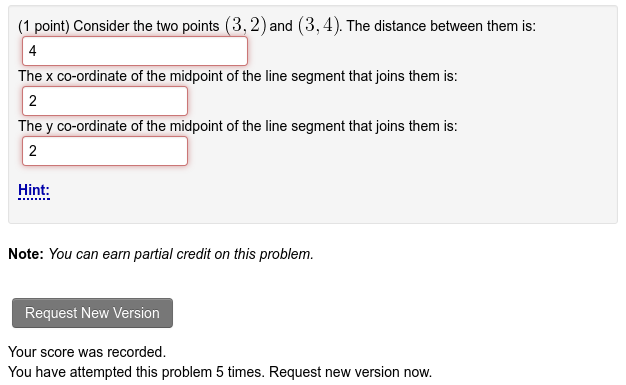Difference between revisions of "Periodic Randomization"
Jump to navigation
Jump to search
Geoff Goehle (talk | contribs) |
Geoff Goehle (talk | contribs) |
||
| Line 8: | Line 8: | ||
# Go to the Course Configuration Page and click on the '''Optional Modules''' link. |
# Go to the Course Configuration Page and click on the '''Optional Modules''' link. |
||
# Change "Enable periodic re-randomization of problems" from False to True. |
# Change "Enable periodic re-randomization of problems" from False to True. |
||
| − | # Set a default for the number of attempts before a new seed will be generated. |
+ | # Set a default for the number of attempts before a new seed will be generated. ''Note:'' This default will be used for all problems, including problems on already assigned sets. If you would like to only turn on this feature for certain problems set this default to 0. |
= Using Problem Re-Randomization = |
= Using Problem Re-Randomization = |
||
Revision as of 10:20, 26 April 2016
The problem re-randomization feature is a kind of "soft" max attempts. After a certain number of attempts the problem will receive a new seed. Students will be able to continue working on the problem, but they will have to start from scratch with the new parameters. This feature is not enabled by default. Once enabled it can be configured on a per problem basis.
Enabling Problem Re-Randomization
To enable problem re-randomization follow these steps.
- Go to the Course Configuration Page and click on the Optional Modules link.
- Change "Enable periodic re-randomization of problems" from False to True.
- Set a default for the number of attempts before a new seed will be generated. Note: This default will be used for all problems, including problems on already assigned sets. If you would like to only turn on this feature for certain problems set this default to 0.