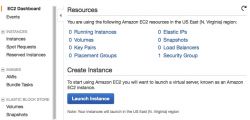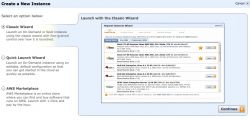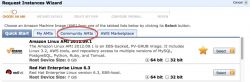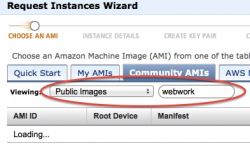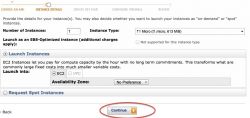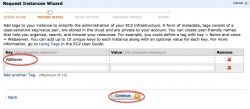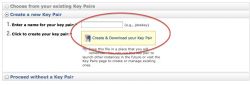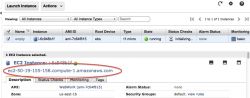Difference between revisions of "WeBWorK AMI from 2013"
Jump to navigation
Jump to search
Anneke Bart (talk | contribs) |
m (marked as historical, added tags) |
||
| (3 intermediate revisions by 3 users not shown) | |||
| Line 1: | Line 1: | ||
| − | {{UnderConstruction}} |
||
| + | {{Historical}} |
||
Amazon Cloud allows users to try WeBWorK for free for a year. After that year the cost is 6 cents per hour of actual use. |
Amazon Cloud allows users to try WeBWorK for free for a year. After that year the cost is 6 cents per hour of actual use. |
||
| Line 25: | Line 25: | ||
| |
| |
||
|- |
|- |
||
| − | | 2. Make sure you choose the US East (N. Virginia region). This can be changed if necessary at the top right of your screen. There is a drop-down menu next to your name that allows you to choose the region. |
+ | | 2. Make sure you choose the US East (N. Virginia region). This can be changed if necessary at the top right of your screen. There is a drop-down menu next to your name that allows you to choose the region. (You will need to create a security group before launching the instance) |
| [[File:Launch-instance.jpg|250px]] |
| [[File:Launch-instance.jpg|250px]] |
||
|- |
|- |
||
| Line 55: | Line 55: | ||
| |
| |
||
|- |
|- |
||
| − | | 12. Wait for the Instance to be loaded. Next click on select. Note the URL at the bottom of the page and go to this URL. You will need to append "/webwork2" to the address. The URL should look like: ec2-xx-xx-xxx-xxx.compute-1/webwork2 |
+ | | 12. Wait for the Instance to be loaded. Next click on select. Note the URL at the bottom of the page and go to this URL. You will need to append "/webwork2" to the address. The URL should look like: ec2-xx-xx-xxx-xxx.compute-1/webwork2 |
| + | (There seems to be some configuration steps missing here like editing the global.conf file) |
||
| [[File:FindURL.jpg|250px]] |
| [[File:FindURL.jpg|250px]] |
||
|} |
|} |
||
| + | |||
| + | [[Category:Hosting]] |
||
Latest revision as of 20:12, 16 June 2021
Amazon Cloud allows users to try WeBWorK for free for a year. After that year the cost is 6 cents per hour of actual use.
Getting your Amazon Cloud Account
| 1. Go to Amazon EC2 and create an account. Fill in your login credentials | 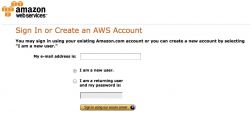
|
| 2. Go to Amazon Web Services signup | 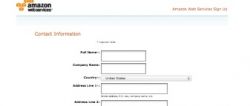
|
| 3. Enter payment information. You may be charged a penny to validate your credit card information, but no real charges will occur until a year from signup. | |
| 4. Amazon will verify your identity by phone, so make sure you have a phone or cell-phone nearby. Once you start the initialization, you will be asked to enter a PIN via the phone. This completes the verification. |
Getting WeBWorK
Note: Click on images to see more detail if so desired.