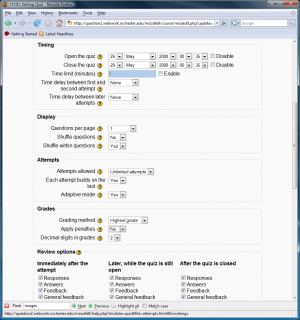Difference between revisions of "Simulating WeBWorK Assignments with Moodle Quizzes"
(New page: The Moodle Quiz module has a different set of features than WeBWorK. While it allows timed quizzes and has better course management features, it lacks the fine grain student specific chang...) |
|||
| Line 10: | Line 10: | ||
==WeBWorK Style Quiz Settings== |
==WeBWorK Style Quiz Settings== |
||
| + | |||
| + | [[Image:WWMQTpic4.png|right|thumb|300px|Moodle Quiz editing panel.]] |
||
The following quiz options need to be set either in the quiz editing pane. They insure the Moodle quiz acts exactly like a WeBWorK assignment. |
The following quiz options need to be set either in the quiz editing pane. They insure the Moodle quiz acts exactly like a WeBWorK assignment. |
||
Revision as of 23:59, 24 May 2008
The Moodle Quiz module has a different set of features than WeBWorK. While it allows timed quizzes and has better course management features, it lacks the fine grain student specific changes WeBWorK is capable of making. This article explains how to closely simulate the default WeBWorK problem set using a Moodle quiz.
Background
Moodle and WeBWorK think of attempts differently. WeBWorK thinks of attempts only at a question specific level. A student attempts a question and his/her attempt count increases. Moodle has a more complex model. In Moodle attempts can be quiz specific or question specific. A quiz specific attempt starts when a student begins a quiz. It ends when the student clicks submit all and finish. The grade for this quiz specific attempt is then calculated and sent to the grade book. The Attempts allowed field denotes how many of these major quiz attempts are possible.
Moodle mimics WeBWorK style attempts by using adaptive questions with no penalties. Hence within one of the quiz specific attempts a student can answer a question any number of times. The Each attempt builds on last makes sure the answers carry over from one major quiz attempt to another.
In general teachers should tell there students that they should click the submit all and finish button when they are done with the quiz. The WeBWorK Style Quiz Settings below allow students to try again with another major attempt that preserves their past work if they click the button by mistake. There new work should be counted as long as they re-click the button when they are done.
WeBWorK Style Quiz Settings
The following quiz options need to be set either in the quiz editing pane. They insure the Moodle quiz acts exactly like a WeBWorK assignment.
- Timing
- Open the quiz -- This is the same as the assignment open date
- Close the quiz -- This is the same as the assignment due date
- Time limit -- Should be disabled.
- Both time delays should be set to none.
- Display
- Questions per page -- Set to 1.
- Shuffle questions -- Set to No.
- Shuffle within questions -- Set to No.
- Attempts
- Attempts allowed -- Set to unlimited. This denotes the number of full quiz submit attempts allowed.
- Each attempt builds on the last -- Set to Yes.
- Adaptive Mode -- Set to Yes. This allows questions to be directly retried without another full quiz attempt.
- Grading
- Grading method -- Highest grade.
- Apply penalties -- Set to No.
The normal defaults are fine for all the other settings.