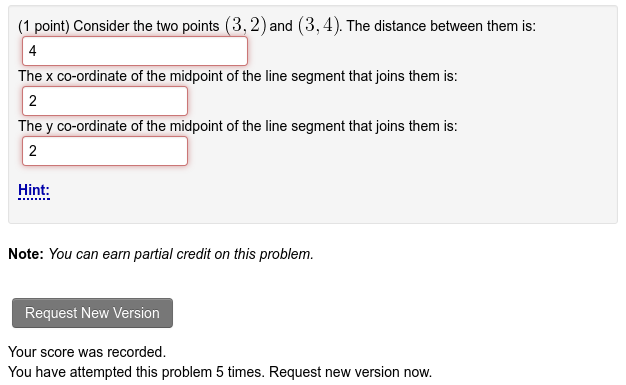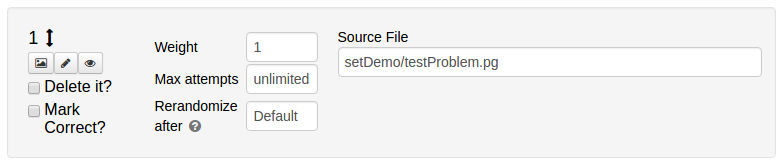Difference between revisions of "Periodic Randomization"
Geoff Goehle (talk | contribs) |
m (added "instructors" tag) |
||
| (8 intermediate revisions by 2 users not shown) | |||
| Line 1: | Line 1: | ||
| − | The problem re-randomization feature is a kind of "soft" max attempts. After a certain number of attempts the problem will receive a new seed. Students will be able to continue working on the problem, but they will have to start from scratch with the new parameters. |
+ | The problem re-randomization feature is a kind of "soft" max attempts. After a certain number of attempts, the problem will receive a new seed. Students will be able to continue working on the problem, but they will have to start from scratch with the new parameters. This feature is not enabled by default. Once enabled, it can be configured on a per problem basis. Problems with enabled periodic randomization will feature a "Request New Version" after all attempts for the current seed have been used. |
[[File: Rerandomize.png | Students will be given a new version of the problem after a certain number of attempts]] |
[[File: Rerandomize.png | Students will be given a new version of the problem after a certain number of attempts]] |
||
= Enabling Problem Re-Randomization = |
= Enabling Problem Re-Randomization = |
||
| − | To enable problem re-randomization follow these steps. |
+ | To enable problem re-randomization, follow these steps. |
# Go to the Course Configuration Page and click on the '''Optional Modules''' link. |
# Go to the Course Configuration Page and click on the '''Optional Modules''' link. |
||
# Change "Enable periodic re-randomization of problems" from False to True. |
# Change "Enable periodic re-randomization of problems" from False to True. |
||
| − | # Set a default for the number of attempts before a new seed will be generated. |
+ | # Set a default for the number of attempts before a new seed will be generated. ''Note:'' This default will be used for all problems, including problems on already assigned sets. If you would like to only turn on this feature for certain problems, set this default to 0. |
= Using Problem Re-Randomization = |
= Using Problem Re-Randomization = |
||
| + | |||
| + | If you have set a default value for the number of attempts before re-randomization and you are happy with that default value then nothing further needs to be done. This feature will now be enabled on all problems. If you would like to change the value for an individual problem you can do that using the set detail page. (For example, if you set the default to zero (i.e. Never) and would like to enable it for a selection of problems.) |
||
| + | |||
| + | # First go to the Set Detail Editor. (You can find this using the "--Set Name" link when viewing problems in the set or by clicking the #/# link in the Homework Sets Editor or by using the "Edit One Set" button on the Instructor Tools page.) |
||
| + | # For each problem you would like to change set the "Rerandomize after" field and save your changes when you are done. |
||
| + | #* Special values for this field are 0, which turns off rerandomization for this problem, and -1, which uses the default value. Alternatively you can also type "Default" or "Never". |
||
| + | |||
| + | [[File:Rerandomize_edit.png | Set the "Rerandomize after" field]] |
||
= Gotchas = |
= Gotchas = |
||
| + | |||
| + | '''Note''': This feature does not guarantee that problems have randomization or that students are getting a completely new version of the problem. For problems with limited or no randomization it is entirely possible that the new seed will result in the same problem. It is up to the instructor to choose problems which support this feature. You will want problems with a great deal of randomization. Something along the lines of 3 or more random parameters each with at least 10 possible values. |
||
| + | |||
| + | |||
| + | [[Category:Instructors]] |
||
Latest revision as of 15:36, 15 June 2021
The problem re-randomization feature is a kind of "soft" max attempts. After a certain number of attempts, the problem will receive a new seed. Students will be able to continue working on the problem, but they will have to start from scratch with the new parameters. This feature is not enabled by default. Once enabled, it can be configured on a per problem basis. Problems with enabled periodic randomization will feature a "Request New Version" after all attempts for the current seed have been used.
Enabling Problem Re-Randomization
To enable problem re-randomization, follow these steps.
- Go to the Course Configuration Page and click on the Optional Modules link.
- Change "Enable periodic re-randomization of problems" from False to True.
- Set a default for the number of attempts before a new seed will be generated. Note: This default will be used for all problems, including problems on already assigned sets. If you would like to only turn on this feature for certain problems, set this default to 0.
Using Problem Re-Randomization
If you have set a default value for the number of attempts before re-randomization and you are happy with that default value then nothing further needs to be done. This feature will now be enabled on all problems. If you would like to change the value for an individual problem you can do that using the set detail page. (For example, if you set the default to zero (i.e. Never) and would like to enable it for a selection of problems.)
- First go to the Set Detail Editor. (You can find this using the "--Set Name" link when viewing problems in the set or by clicking the #/# link in the Homework Sets Editor or by using the "Edit One Set" button on the Instructor Tools page.)
- For each problem you would like to change set the "Rerandomize after" field and save your changes when you are done.
- Special values for this field are 0, which turns off rerandomization for this problem, and -1, which uses the default value. Alternatively you can also type "Default" or "Never".
Gotchas
Note: This feature does not guarantee that problems have randomization or that students are getting a completely new version of the problem. For problems with limited or no randomization it is entirely possible that the new seed will result in the same problem. It is up to the instructor to choose problems which support this feature. You will want problems with a great deal of randomization. Something along the lines of 3 or more random parameters each with at least 10 possible values.