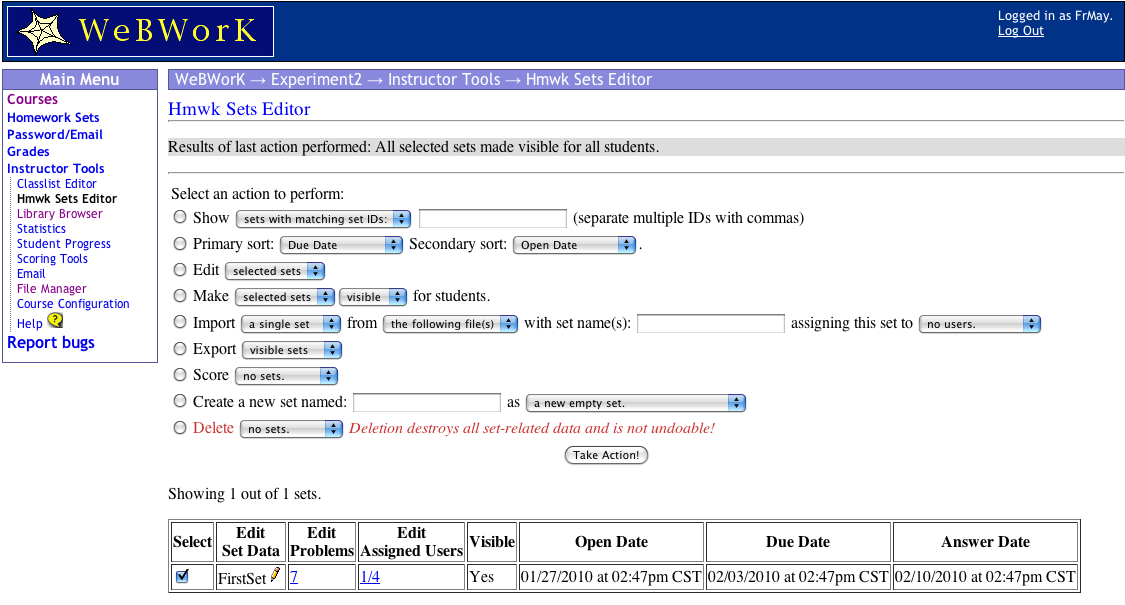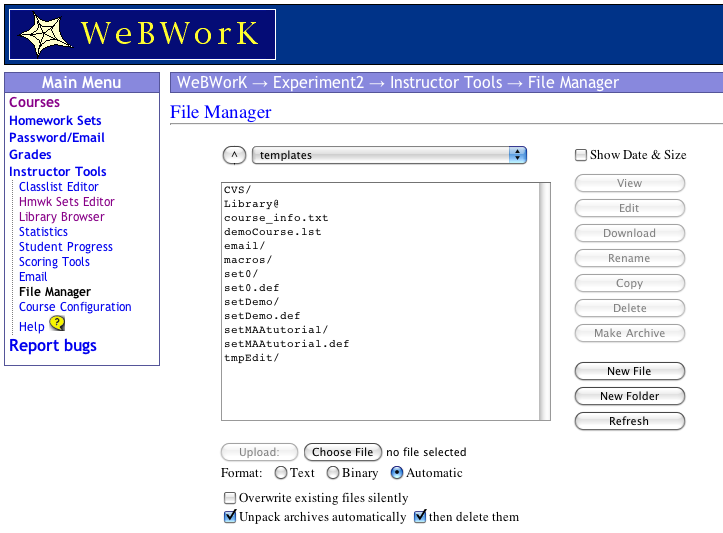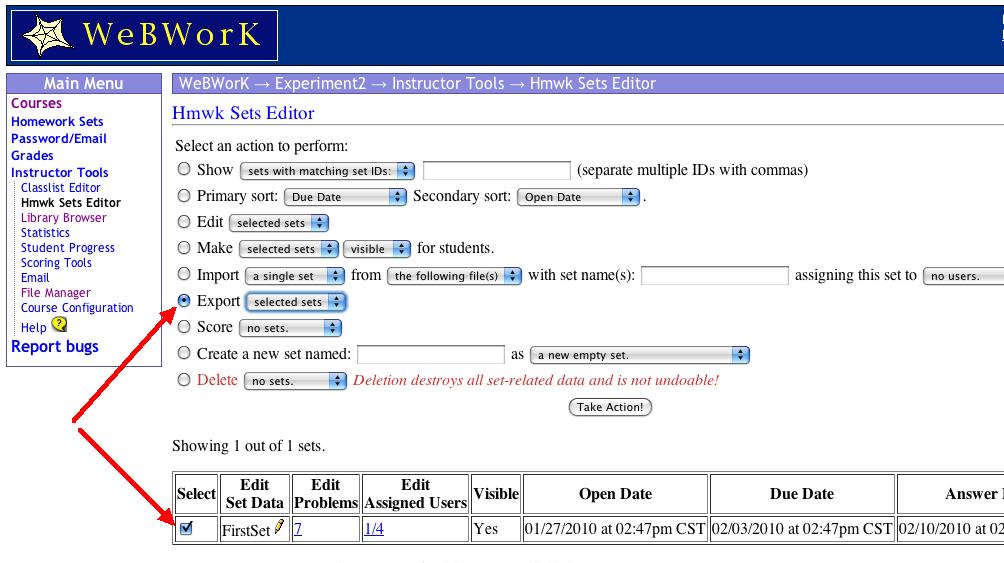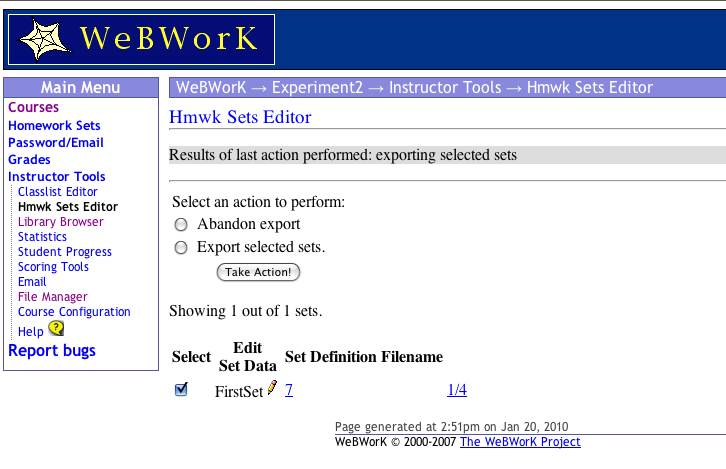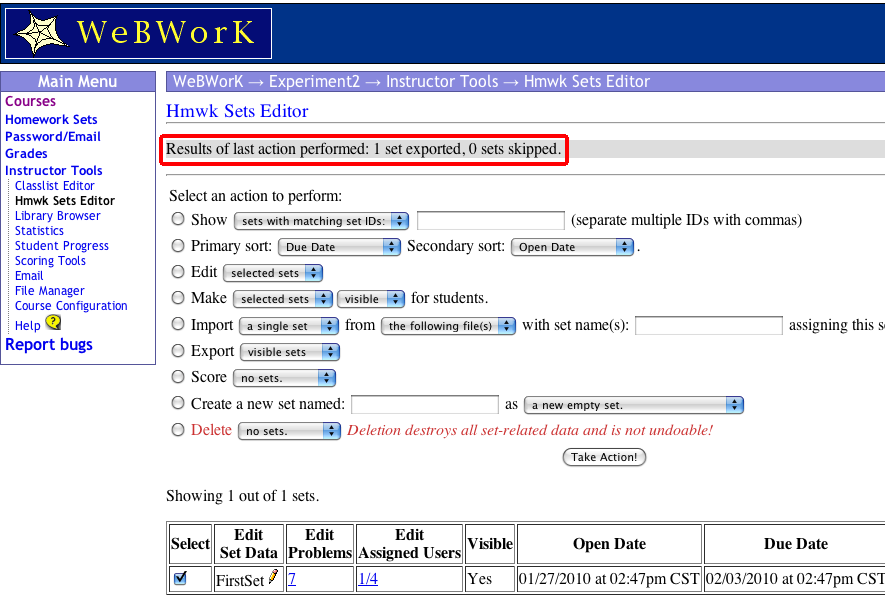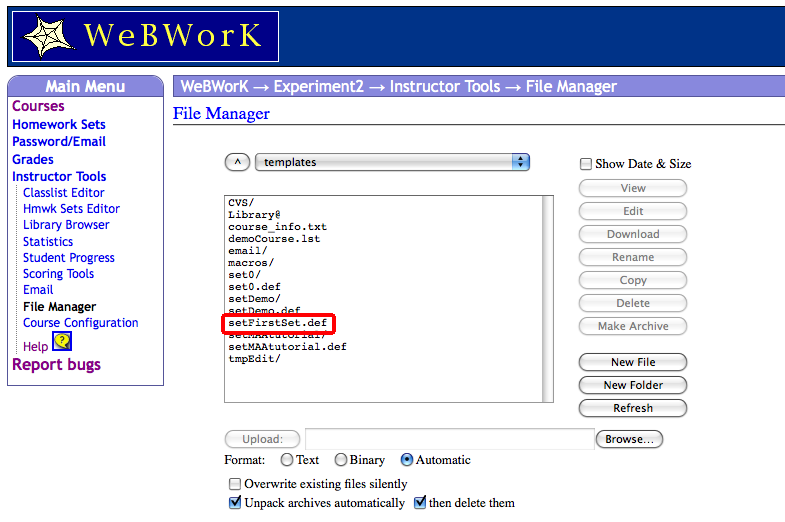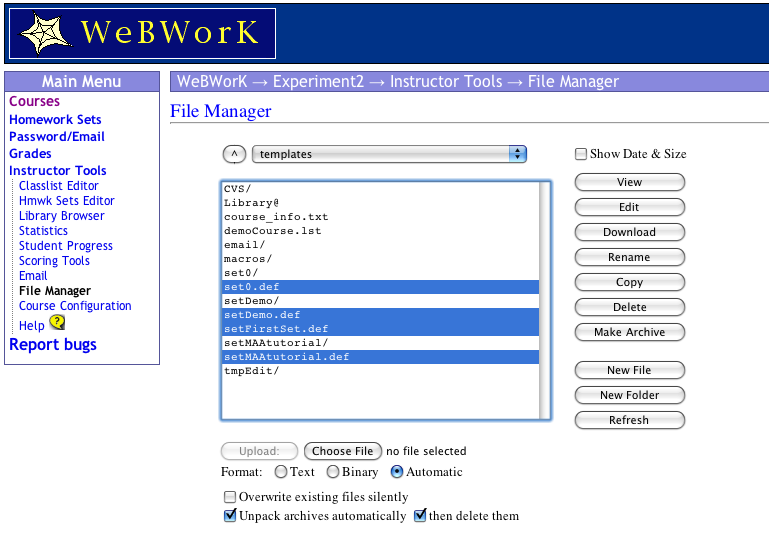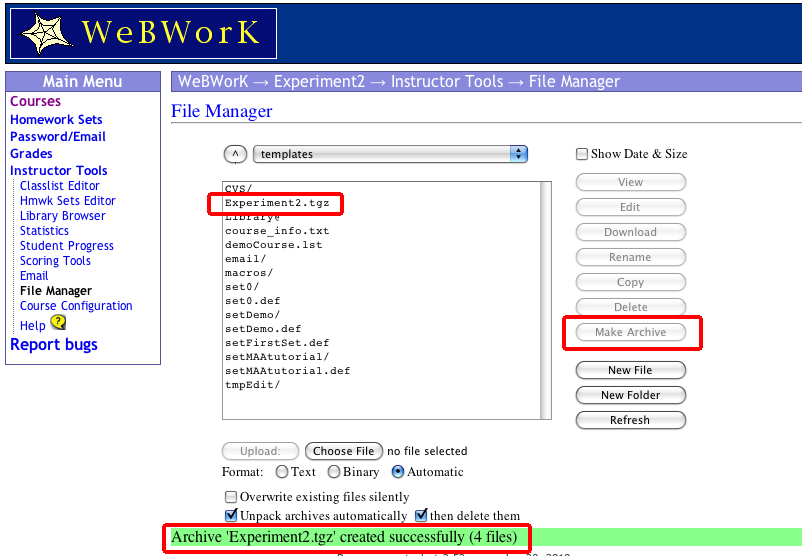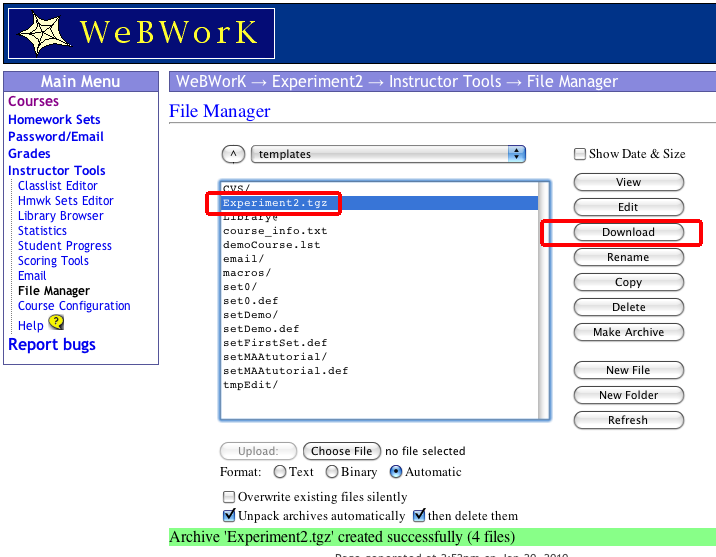Difference between revisions of "ExportingHomeworkSetsTutorial"
Fabiangabel (talk | contribs) (formatting and disclaimer regarding the screenshots) |
|||
| Line 1: | Line 1: | ||
| − | + | = WeBWorK Tutorial For Exporting Homework Sets to Definition Files = |
|
| + | |||
| + | This is a subset of the tutorial on Moving homework sets from one course to another. |
||
The basic process will be to: |
The basic process will be to: |
||
| Line 7: | Line 7: | ||
| − | We now go through the process with lots of screen shots. |
||
| + | We now go through the process with lots of screenshots. Although for newer versions of WeBWorK the below screenshots will not be exactly representing what an instructor will see, the names of the tabs, buttons etc. haven't changed as of WeBWorK version 2.16. |
||
| − | + | == Export a single Homework Set == |
|
| + | |||
| + | We start with a clean course called <code>Experiment2</code>. We create a homework set called FirstSet. |
||
| − | We start with a clean course called Experiment2. We create a homework set called FirstSet. |
||
[[Image:MovingHomeworkPict1.png]] |
[[Image:MovingHomeworkPict1.png]] |
||
| − | Looking at the files available under the |
+ | Looking at the files available under the '''File Manager''' tab, we see the basic set of files, but nothing for the set we have created. |
[[Image:MovingHomeworkPict2.png]] |
[[Image:MovingHomeworkPict2.png]] |
||
| − | + | We go back to the '''Hmwk Sets Editor''' and select our problem set for export. (I have selected the set and chosen the export button. Hit the '''Take action''' button. |
|
[[Image:MovingHomeworkPict3.png]] |
[[Image:MovingHomeworkPict3.png]] |
||
| Line 32: | Line 31: | ||
[[Image:MovingHomeworkPict5.png]] |
[[Image:MovingHomeworkPict5.png]] |
||
| − | If we now go back to the file list, we find the file setFirstSet.def. |
+ | If we now go back to the file list, we find the file <code>setFirstSet.def</code>. |
[[Image:MovingHomeworkPict6.png]] |
[[Image:MovingHomeworkPict6.png]] |
||
| − | (B) Suppose we now want to move a bunch of files from one course to another. Select the bunch of files. |
||
| + | == Export multiple Homework Sets == |
||
| + | |||
| + | Suppose we now want to move a bunch of files from one course to another. Select the bunch of files. |
||
[[Image:MovingHomeworkPict7.png]] |
[[Image:MovingHomeworkPict7.png]] |
||
| − | Hit |
+ | Hit '''Make Archive''' and see the message that the <code>.tgz</code> file has been created. |
[[Image:MovingHomeworkPict8.png]] |
[[Image:MovingHomeworkPict8.png]] |
||
| − | (C) Next you want to download the archive file to your desktop. Select the tgz file and hit download. |
||
| + | == Downloading the archived <code>tar</code>-file == |
||
| + | |||
| + | Next you want to download the archive file to your desktop. Select the </code>.tgz</code> file and hit '''Download'''. |
||
[[Image:MovingHomeworkPict9.png]] |
[[Image:MovingHomeworkPict9.png]] |
||
Latest revision as of 04:39, 22 September 2021
Contents
WeBWorK Tutorial For Exporting Homework Sets to Definition Files
This is a subset of the tutorial on Moving homework sets from one course to another.
The basic process will be to:
- Export homework sets so that they are files available to the file manager.
- If several sets are included, create an archive to put all the sets in the same tar file.
- Download the archived tar file.
We now go through the process with lots of screenshots. Although for newer versions of WeBWorK the below screenshots will not be exactly representing what an instructor will see, the names of the tabs, buttons etc. haven't changed as of WeBWorK version 2.16.
Export a single Homework Set
We start with a clean course called Experiment2. We create a homework set called FirstSet.
Looking at the files available under the File Manager tab, we see the basic set of files, but nothing for the set we have created.
We go back to the Hmwk Sets Editor and select our problem set for export. (I have selected the set and chosen the export button. Hit the Take action button.
See the intermediate step
Note the message that indicates we have exported a file.
If we now go back to the file list, we find the file setFirstSet.def.
Export multiple Homework Sets
Suppose we now want to move a bunch of files from one course to another. Select the bunch of files.
Hit Make Archive and see the message that the .tgz file has been created.
Downloading the archived tar-file
Next you want to download the archive file to your desktop. Select the .tgz file and hit Download.