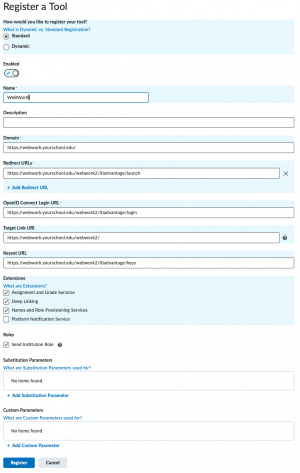Difference between revisions of "Desire2Learn Brightspace LTI 1.3 Configuration"
Jump to navigation
Jump to search
(More work) |
|||
| Line 23: | Line 23: | ||
[[File:D2L Register Tool Settings.png|thumb]] |
[[File:D2L Register Tool Settings.png|thumb]] |
||
| − | == Create a New Tool Deployment |
+ | == Create a New Tool Deployment == |
* Go to the External Learning Tools page. If you are still on the confirmation page from the previous step you can click on "View Deployments", otherwise the URL is probably something like https://webwork.yourschool.edu/d2l/le/ltiadvantage/deployments/home. |
* Go to the External Learning Tools page. If you are still on the confirmation page from the previous step you can click on "View Deployments", otherwise the URL is probably something like https://webwork.yourschool.edu/d2l/le/ltiadvantage/deployments/home. |
||
* Click "New Deployment", and fill in the following values: |
* Click "New Deployment", and fill in the following values: |
||
Revision as of 14:58, 17 October 2024
Conventions
In this document we will use "https://brightspace.yourschool.edu" for the root URL of the Desire2Learn Brightspace server, and "https://webwork.yourschool.edu" for the WeBWorK server. You should replace these with the appropriate addresses for your installation.
Create a New Tool Registration
- Go to the LTI Advantage Tool Registration page (probably something like https://brightspace.yourschool.edu/d2l/le/ltiadvantage/registrations/home), and click "Register Tool".
- Select Standard, then fill in the following values:
- Name: WeBWorK (this name is only used to manage LTI tools. It is not shown to instructors.)
- Domain: https://webwork.yourschool.edu (the root URL of your WeBWorK server)
- Redirect URLs: https://webwork.yourschool.edu/webwork2/ltiadvantage/launch
- OpenID Connect Login URL: https://webwork.yourschool.edu/webwork2/ltiadvantage/login
- Target Link URI: https://webwork.yourschool.edu/webwork2/
- Keyset URL: https://webwork.yourschool.edu/webwork2/ltiadvantage/keys (needed for deep-linking - e.g. to enable the content selection tool)
- Extensions:
- If you intend to enable grade pass back (automatically synchronizing grades from WeBWorK to Brightspace), then check the box for Assignment and Grade Services.
- If you intend to enable the content selection tool, then check the box for Deep Linking (this may be used for other functionality in the future).
- Check the box for Names and Role Provisioning Services.
- Roles: You should not need to check the Send Institution Role box. WeBWorK by default will use the Context Role which is enabled later in the configuration, though it shouldn't cause any issues if this is checked.
- When you click the "Register" button you will be presented with Brightspace Registration Details. Make note of these six values as they will need to be entered into the WeBWorK configuration files in a later step.
Create a New Tool Deployment
- Go to the External Learning Tools page. If you are still on the confirmation page from the previous step you can click on "View Deployments", otherwise the URL is probably something like https://webwork.yourschool.edu/d2l/le/ltiadvantage/deployments/home.
- Click "New Deployment", and fill in the following values:
- Tool: WeBWorK Select the name you gave the Tool in the previous step
- Name: WeBWorK This name will be shown to instructors if they manually create a new LTI link in one of their courses
- Extensions:
- If you intend to enable grade pass back (automatically synchronizing grades from WeBWorK to Brightspace), then check the box for Assignment and Grade Services.
- If you intend to enable the content selection tool, then check the box for Deep Linking (this may be used for other functionality in the future).
- Check the box for Names and Role Provisioning Services.
Copy these into authen_LTI_1_3.conf as follows.
- $LTI{v1p3}{PlatformID} = ' Issuer ';
- $LTI{v1p3}{ClientID} = ' Client Id ';
- $LTI{v1p3}{DeploymentID} = ' '; This will be filled in later
- $LTI{v1p3}{PublicKeysetURL} = ' Brightspace Keyset URL ';
- $LTI{v1p3}{AccessTokenURL} = ' Brightspace OAuth2 Access Token URL ';
- $LTI{v1p3}{AccessTokenAUD} = ' Brightspace OAuth2 Audience ';
- $LTI{v1p3}{AuthReqURL} = ' OpenID Connect Authentication Endpoint ';