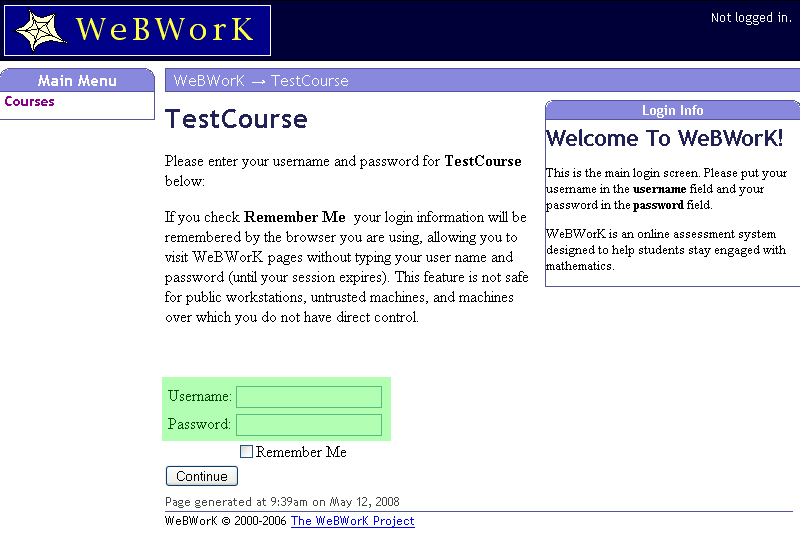Difference between revisions of "Logging into WeBWorK"
| Line 1: | Line 1: | ||
Start from your course home page and follow the link to log into WeBWorK, or use the URL your professor gave you. It will look something like <code>http://yourserver.yourschool.edu/webwork2/MTH101</code>. If you are a University of Rochester student consult the [http://math.webwork.rochester.edu/NEW_UR_WEBWORK_SITE list of math courses currently using WeBWorK]. |
Start from your course home page and follow the link to log into WeBWorK, or use the URL your professor gave you. It will look something like <code>http://yourserver.yourschool.edu/webwork2/MTH101</code>. If you are a University of Rochester student consult the [http://math.webwork.rochester.edu/NEW_UR_WEBWORK_SITE list of math courses currently using WeBWorK]. |
||
| − | Once you get to your WeBWorK course, you will see a login form |
+ | Once you get to your WeBWorK course, you will see a login form which will look similar to the following: |
| − | Some courses support guest login. If permitted, this feature unenrolled students to try things out, and enrolled students to play around without affecting their scores. To log in as a guest, click the '''Guest Login''' button on the login page. |
||
| + | [[Image:Login.jpg|center|border]] |
||
| + | |||
| + | Type your user name and password and click '''Login'''. If you don't know your user name or password consult your professor. |
||
| + | |||
| + | Some courses support guest login. Guest login allows students who are not enrolled to try WeBWorK out, and it allows enrolled students to practice without affecting their score. To log in as a guest, click the '''Guest Login''' button on the login page. |
||
[[Category:Students]] |
[[Category:Students]] |
||
Revision as of 08:44, 12 May 2008
Start from your course home page and follow the link to log into WeBWorK, or use the URL your professor gave you. It will look something like http://yourserver.yourschool.edu/webwork2/MTH101. If you are a University of Rochester student consult the list of math courses currently using WeBWorK.
Once you get to your WeBWorK course, you will see a login form which will look similar to the following:
Type your user name and password and click Login. If you don't know your user name or password consult your professor.
Some courses support guest login. Guest login allows students who are not enrolled to try WeBWorK out, and it allows enrolled students to practice without affecting their score. To log in as a guest, click the Guest Login button on the login page.