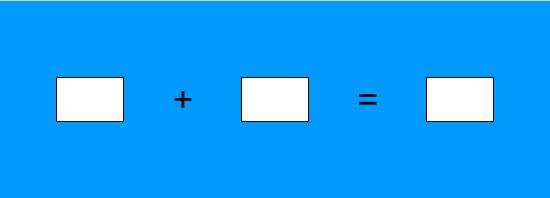The AdditionExample Applet
Introduction
In this example, it is shown how to set up a simple applet for use in a WeBWork problem. The complete code for the applet, together with the corresponding PG file and debugging tools, can be downloaded from (add download site). The applet, shown below, asks for the sum of two integers. Notice that there are no buttons for checking the answer in the applet, since this will be handled by WeBWork.
Initial Setup
The initial code for the applet can be downloaded from (add download site), or it can be created by the following steps.
- Create a new applet in Flash and draw the controls as shown in the picture above. The first two text fields are of type Dynamic Text, and the rightmost one is of type Input Text
- Name the text fields, respectively,
txtFirstNumber,txtSecondNumberandtxtResult. - Click anywhere on the stage outside of the controls and, in the properties pane, set the Class field to
AdditionExample. - Create a new ActionScript 3.0 class file and add the code below and save the file as AdditionExample.as.
package {
import flash.display.MovieClip;
public class AdditionExample extends MovieClip {
public function AdditionExample() {
txtFirstNumber.text = "9";
txtSecondNumber.text = "7";
}
}
}
At this point, the movie can be tested in Flash. It should display the applet with the numbers "9" and "7" in the first two text fields.
Debugging Tools
The interface between the applet and WeBWork cannot be tested inside the Flash environment. To simplify debugging, included in the downloaded package are two files:
- DebugBox.as, an ActionScript class that displays a text area where debug messages can be sent.
- ww_minimal.html, which contains JavaScript code that simulates the interaction between JavaScript and the applet without having to upload it to WeBWork. This makes it much easier to test the interface functions.
Copy these two files to the directory where the applet is located.
Important notice: in order to test the applet interface, the Flash player must be authorized to access local content. To do this, open ww_minimal.html in your browser. Right-click on the applet and select Global settings.... Click the Advanced tab and the Trusted Location Settings... button. Add the folder where your applet is located to the trusted sites.
Add the following two variables to the AdditionExample class:
private var debugLevel:uint = 0; private var dbBox:DebugBox;
Change the constructor of the class as follows:
public function AdditionExample(debugLevel:uint=2) {
setDebug(debugLevel);
}
Finally, add the following function to the class:
public function setDebug(debugLevel:uint):void {
if (debugLevel > 0 && dbBox == null) {
dbBox = new DebugBox(400, 200, 50, 10, 1);
addChild(dbBox);
}
if (debugLevel == 0 && dbBox != null) {
removeChild(dbBox);
dbBox = null;
}
this.debugLevel = debugLevel;
if (this.debugLevel > 0) {
dbBox.add("setDebug called. debugLevel set to " + this.debugLevel.toString());
}
}