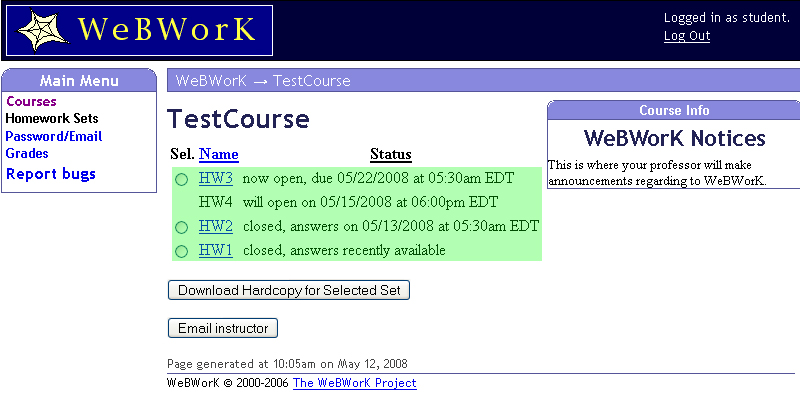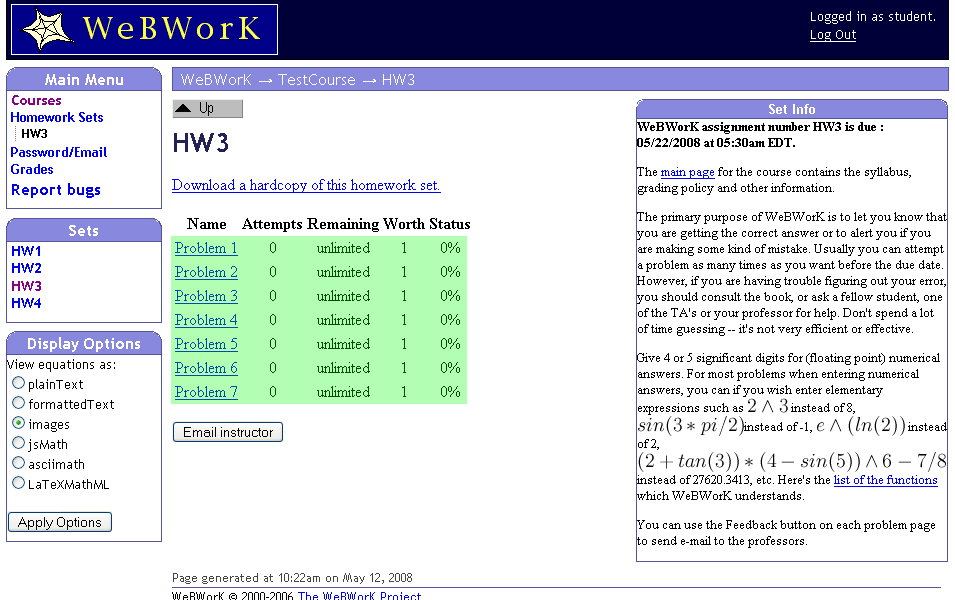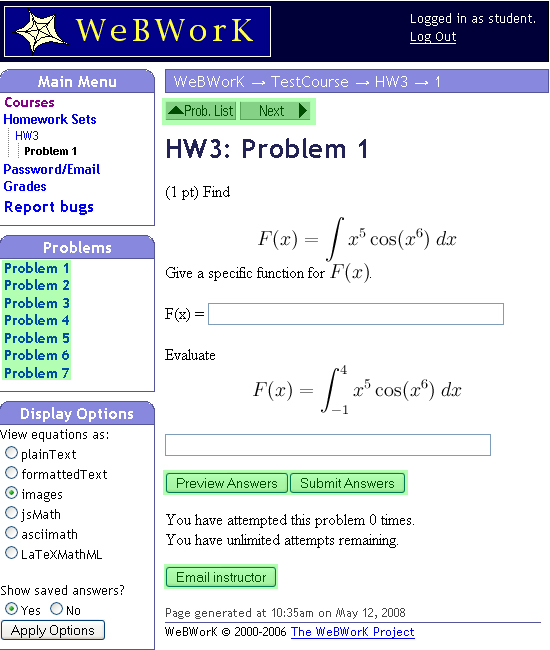Completing homework online
After you log into WeBWorK you will go to the main page, which looks similar to the following:
Homework assignments are listed in the middle of the page, and can be in four different states.
- HW3 is an example of a homework set that is open, meaning that you can solve the problems for credit. Next to the link to the homework assignment, it states the date and the time in which the homework assignment is due.
- HW4 is an example of a homework set that is not open yet, meaning that it will open sometime in the future. You will not be able to view this homework set. Next to the name of the homework set, it states the date and time in which the homework set is due to open.
- HW2 is an example of a homework set that is recently closed, meaning that you may not answer the questions anymore for credit, but answers have not been posted yet, either. If there is a link to the homework set, you can click on it and access the problems and work them out as usual, except you will not get any credit. Your professor has the option of restricting access to closed homework assignments.
- HW1 is an example of a homework set that is closed, meaning that you may not answer the questions anymore for credit, but answers have been posted for viewing. Your professor has the option of restricting access to closed homework assignments.
Once you click on a homework assignment that is accessible, you will be taken to the main page of the homework assignment, which looks similar to the following:
In the middle there is a list of problems. Once you click on a problem link to will be taken to that problem:
The problem will be shown in the middle of the page, and there will be blank(s) in which to enter your answers. Although you will enter your mathematical answers in plain text, you can click on Preview Answers to see your entry in a nice mathematical form. Once you have an answer you want to submit for grading, click on Submit Answers. You will then be told if you got the answer(s) correct or not.
On the left-hand side of the page, you will see a listing of the problems in this homework set, for easy access to other problems. Also, at the top of the page you will see buttons which assist in navigating through the current homework assignment: you can go to the previous problem (unless you are at the first problem), you can go to the main problem page of the homework assignment, or you can go to the next problem (unless you are at the last problem).