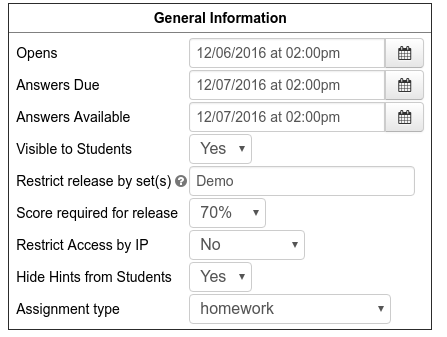Conditional Release
Revision as of 10:06, 26 April 2016 by Geoff Goehle (talk | contribs)
The conditional release feature lets you restrict access to a set until students have earned a certain score on other prerequisite sets. You can use this to open all of your sets to students, but force them to complete the sets in a certain order, or to force students to practice a set before taking a gateway quiz, etc... This feature is not enabled by default. To use it you will first need to turn the feature on, then you need to set up the set dependencies using the Problem Set Detail Page.
Enabling Conditional Release
- Go to the Course Configuration page and click on the Optional Modules link.
- Change Enable Conditional Release from False to True.
Using Conditional Release
- Go to the Problem Set Detail editor for the set you wish to edit. (You can find this using the "--Set Name" link when viewing problems in the set or by clicking the #/# link in the Homework Sets Editor or by using the "Edit One Set" button on the Instructor Tools page.)
- In the General Information box set the following fields.
- Restrict release by set(s) - This is a comma separated list of the ids of the sets you wish to use as prerequisites for the set you are editing. The set id's have to match an existing set id or there will be an error. (If you have set ID's with underscores in them, include the underscore when writing the ID here.)
- Score required for release - Choose the prerequisite score from this drop down. All of the sets will have the same prerequisite score and the only available options are in the drop down.
After you have done this the set will be unavailable to students until it is 1) open and 2) they have earned at least the prerequisite score on all of the sets in the "Restrict release by set(s)" field.