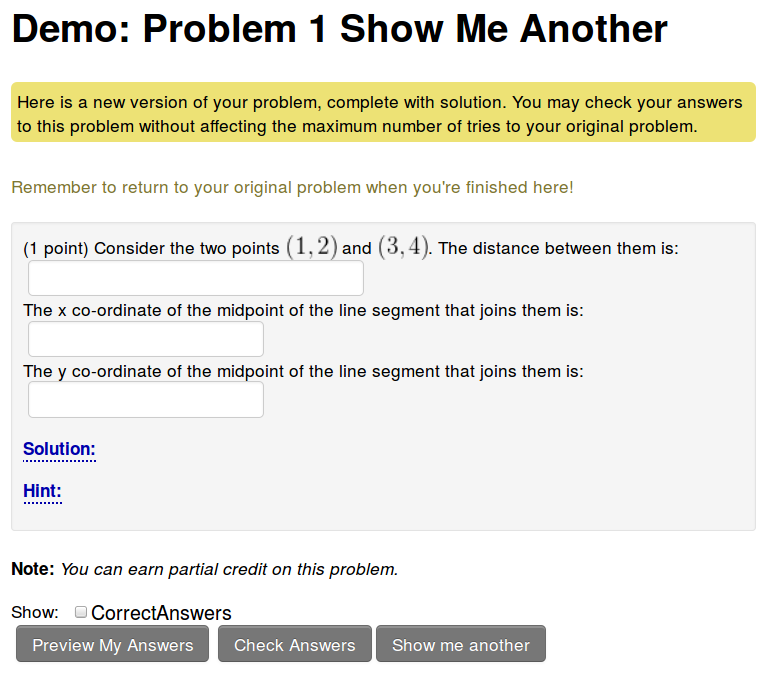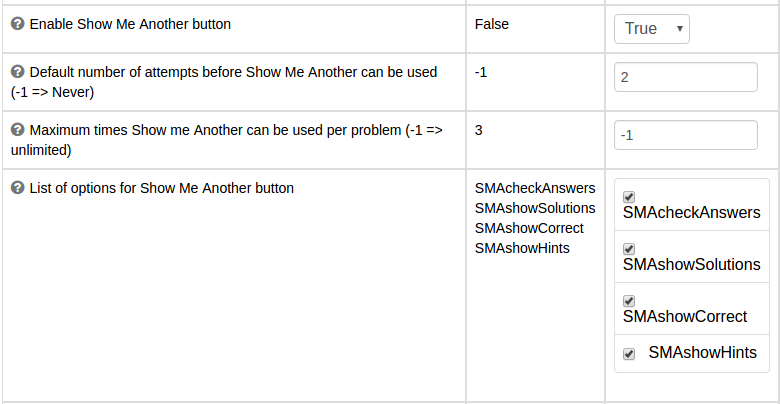Show Me Another
The show me another page allows students to see an alternate version of their assigned problem. This alternate version is guaranteed to be different than the problem they were assigned. Depending on the parameters used for Show Me Another, students will be able to check answers to the new version, see correct answers or see solutions. This is very useful for students when they are reviewing for exams! This feature is not enabled by default. Once it is enabled it can be modified on a per problem basis using the problem set detail editor.
Enabling Show Me Another
To enable show me another do the following:
- Go to the Course Configuration page and click the Optional Modules link.
- Change "Enable Show Me Another button" from False to True
- Set any or all of the Show Me Another (SMA) options.
- Default number of attempts before Show Me Another can be used - This is the default number of attempts that show me another can be used. This default will be used for all problems, including those already assigned. Set this value to -1 to disable Show Me Another by default. Set to “0” to make SMA available on all problems. (If set to any number higher than zero, it can be problematic, because if a student fails to get to the necessary number of attempts before the problem set closes, they will never be able to use SMA for that problem.)
- Maximum times Show me Another can be used per problem - This is the maximum number of different alternate problems students will be able to generate from a given homework problem. This number applies to all show me another problems and cannot be changed on an individual basis. Set it to -1 to allow unlimited uses of Show Me Another.
- SMAcheckAnswers - Check this to allow students to check answers on Show Me Another generated problems.
- SMAshowSolutions - Check this to allow students to show solutions on Show Me Another generated problems. Note: Not all problems have solutions.
- SMAshowCorrect - Check this to allow students to show correct answers on Show Me Another generated problems.
- SMAshowHints - Check this to allow students to show hints on Show Me Another generated problems. Note: Not all problems have hints.
- When you’re done selecting your options for SMA, don’t forget to click SAVE CHANGES!
Using Show Me Another
If you have chosen default values you are happy with then there isn't anything more to do. However, if you wish you can enable and disable Show Me Another on individual problems. To do this go to the Set Detail editor for a set. (You can find this using the "--Set Name" link when viewing problems in the set or by clicking the #/# link in the Homework Sets Editor or by using the "Edit One Set" button on the Instructor Tools page.) Then for each problem you would like to modify set the "Show me another" field.
- Special values for the "Show me another" field are -1, which disables show me another and -2 which uses the course default. Alternatively you can use "Never" or "Default" in addition to positive integers.
Gotchas
The show me another feature will never show solutions to a students assigned problem. However if there isn't sufficient randomization in a problem (or if there is no randomization) then Show Me Another can fail with a warning message when students try to use it. Its also not impossible that one student will see solutions to the same version of a problem that is assigned to a different student. Furthermore, not every problem has a written solution which makes the Show Me Another feature less helpful. In general it is the responsibility of the instructor to choose problems which work well with Show Me Another. Good problems have a decent amount of randomization (at least two random parameters) and have a full solution.