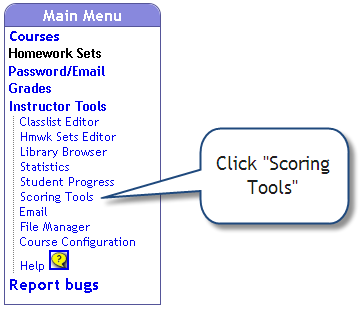Difference between revisions of "Category:Scoring Tools"
Jump to navigation
Jump to search
| Line 1: | Line 1: | ||
[[Image:Click_scoring_tools.png | right | alt=(Click Scoring Tools.)]] {{ScoringIntro}} |
[[Image:Click_scoring_tools.png | right | alt=(Click Scoring Tools.)]] {{ScoringIntro}} |
||
| − | [[Scoring a Problem Set]] explains how to export your students scores to a CSV file. |
+ | *[[Scoring a Problem Set]] explains how to export your students scores to a CSV file. |
| − | [[Reduced Scoring]] explains how to set a '''Reduced Scoring Period'' for your homework assignments. |
+ | *[[Reduced Scoring]] explains how to set a '''Reduced Scoring Period'' for your homework assignments. |
== See Also == |
== See Also == |
||
| − | *[[A_day_in_the_life_of_a_WeBWorK_instructor]] |
||
| + | *[[A day in the life of a WeBWorK instructor]] |
||
*[[:File:Webwork_getting_started_2009_06.pdf|Getting Started]] A pdf (hardcopy) tutorial on managing a WeBWorK course |
*[[:File:Webwork_getting_started_2009_06.pdf|Getting Started]] A pdf (hardcopy) tutorial on managing a WeBWorK course |
||
Revision as of 16:11, 5 February 2011
You can do scoring from the web. This can be done by any user with professor permissions, and can be done from either the Hmwk Sets Editor or the Scoring Tools. You can either score one set at a time, or get a total score for multiple sets. The scoring procedure creates files (in .csv format) that include the status of the problems, the number of attempts, and also the final score of the problems. Then:
- You can download these different files onto your personal computer clicking on the file names on this page, or from the File Manager.
- These files can be used within WeBWorK to automatically send students personalized email to inform them of their scores and/or other scoring data.
- Scoring a Problem Set explains how to export your students scores to a CSV file.
- Reduced Scoring explains how to set a 'Reduced Scoring Period for your homework assignments.
See Also
- A day in the life of a WeBWorK instructor
- Getting Started A pdf (hardcopy) tutorial on managing a WeBWorK course
This category currently contains no pages or media.