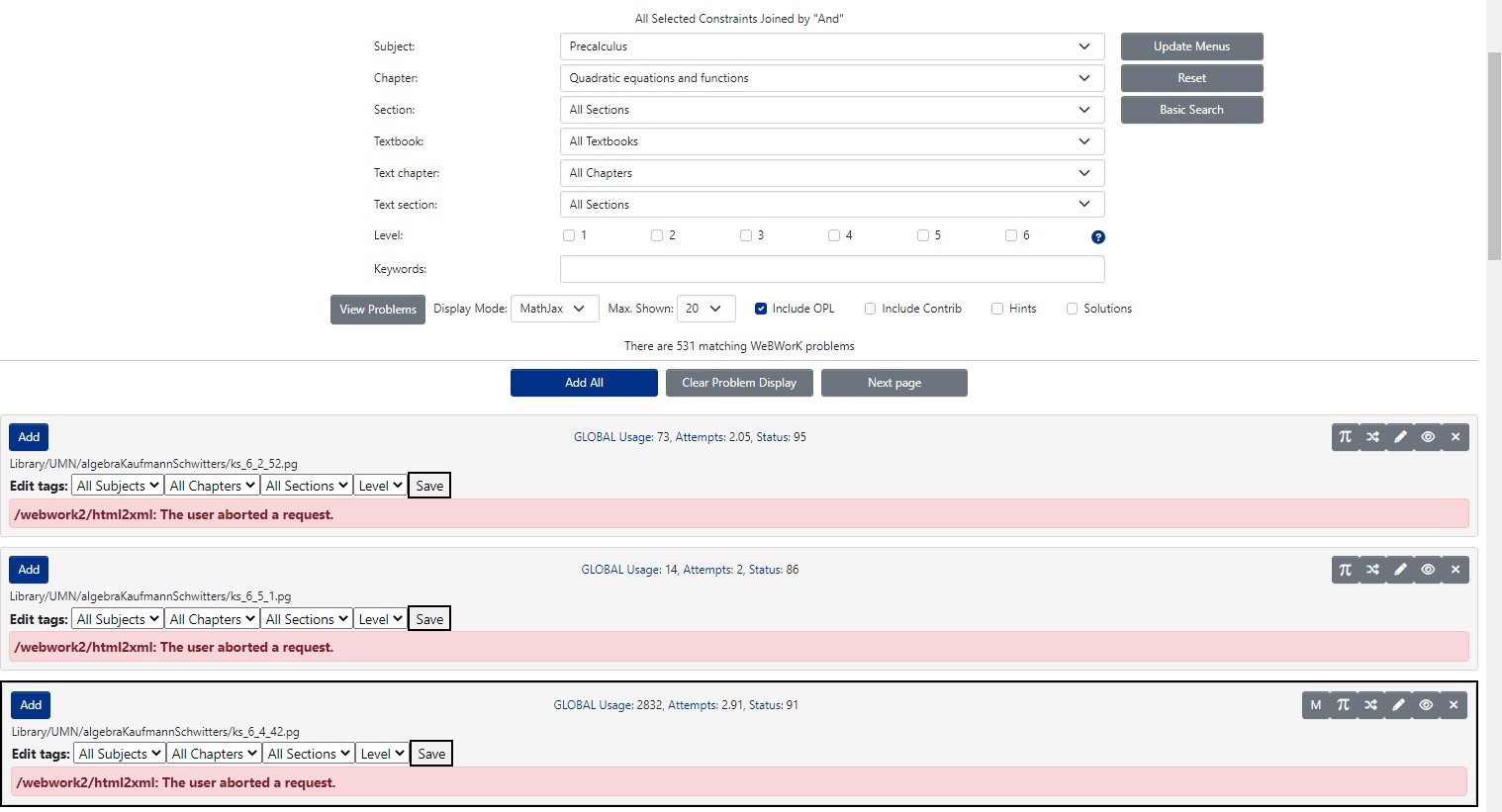Hi - After a reply to another question, I took a shot at installing WW 2.17 myself on Amazon Web Services. Everything *looked* superficially like it was all good to go. I can create HW sets, upload my own problems from my local machine, etc. But, when I go to the Library Browser and try to browse, strange things start to happen. When I browse the OPL by course / subject, and try to display problems, I get the list of problems, but then when it comes time to display them, they each time-out, one at a time with a few seconds in between, with "user aborted a request" errors (see attached). These appear in a cascade from top to bottom.
However, if I then go anyway to the "eyeball" icon on any one of the problems, I can still view and test that problem, and the LaTeX is rendered properly. That's good news.
But, having viewed a single problem successfully, if I click ADD to add it to the homework set selected in the box at the top of the page, it looks like the problem is not, in fact, added to the set. I may have to sort that out after the time-out errors, unless they are related to the same issue.
When I look up this particular "user aborted a request" error on-line, the instances I see of it are mostly reported form Discord.
Any advice? As I mentioned in my other post, this is very much a "learn as I go" process, because I don't know things about backend server environments, I was just a WW user at my institution once the CS folks got it up and running. So please pose any answers as if you're talking to a doofus, because you are. :)