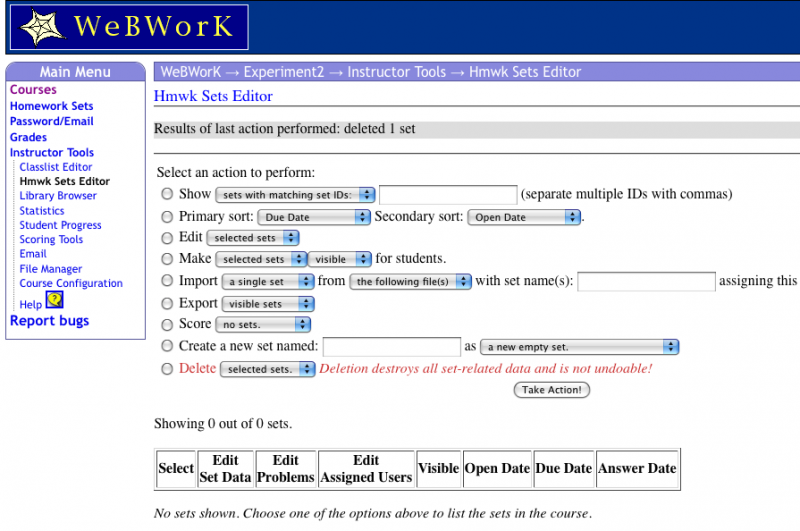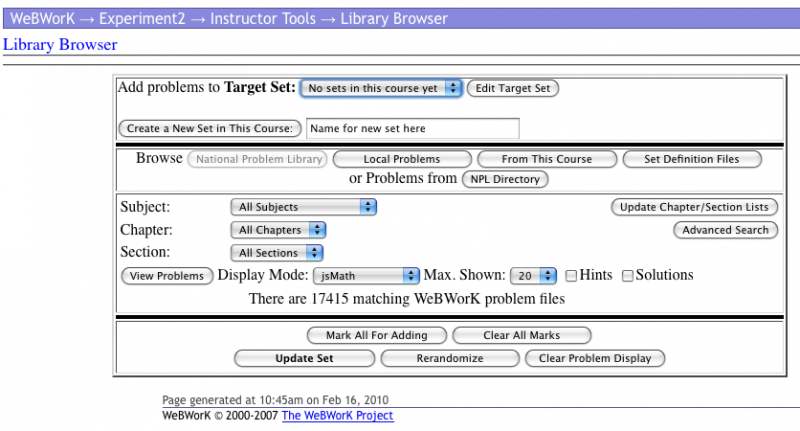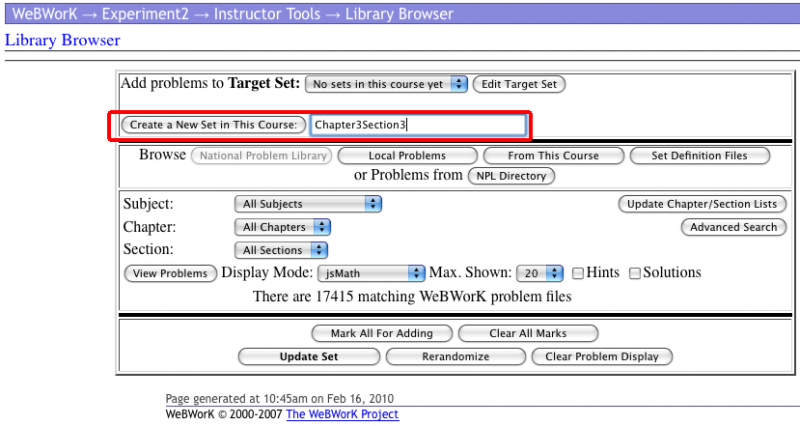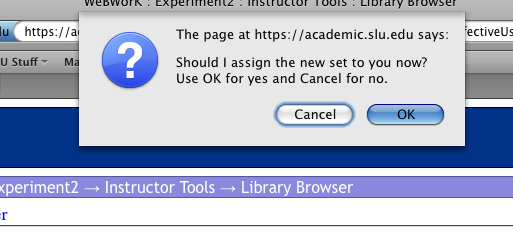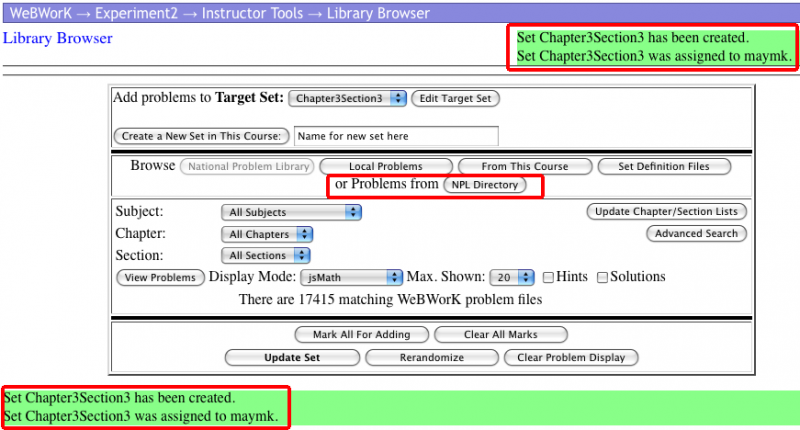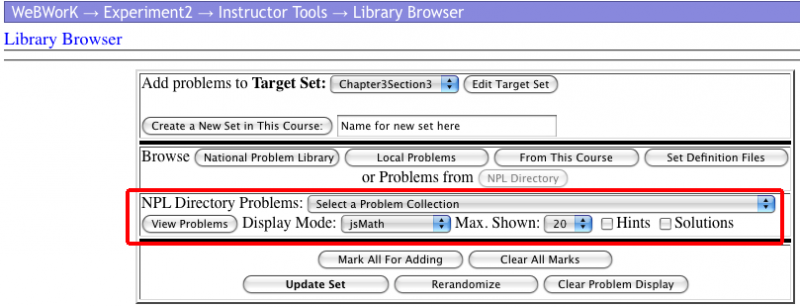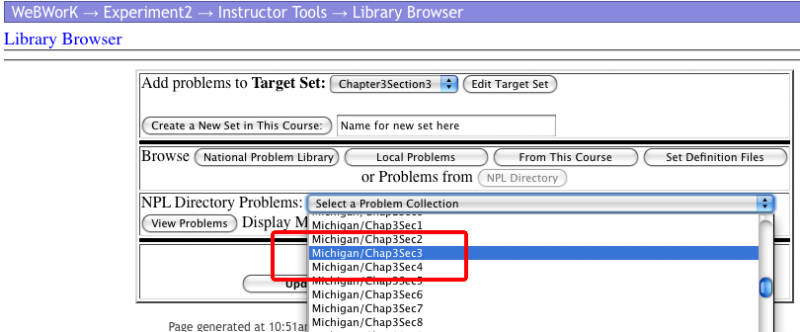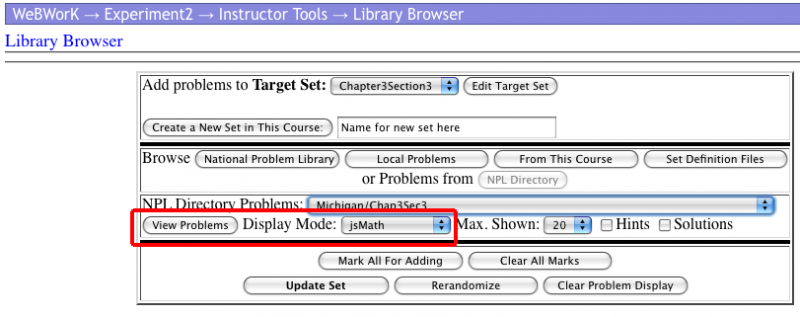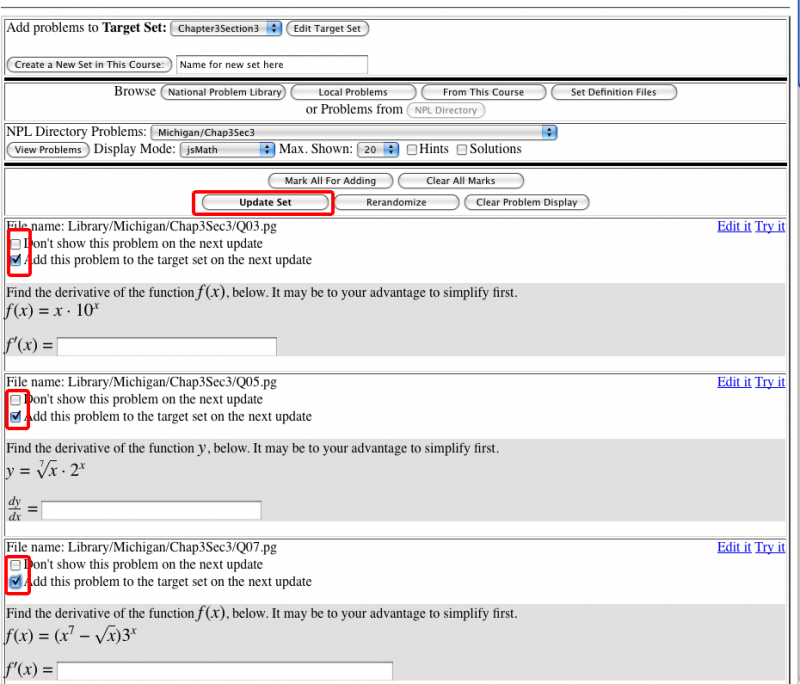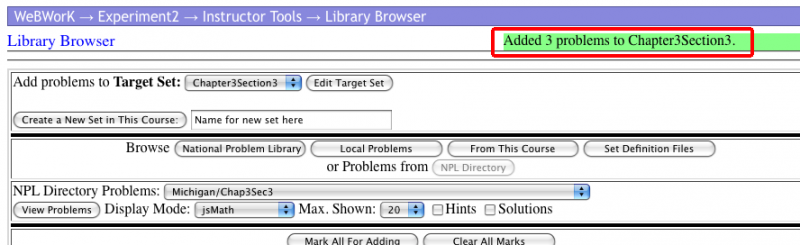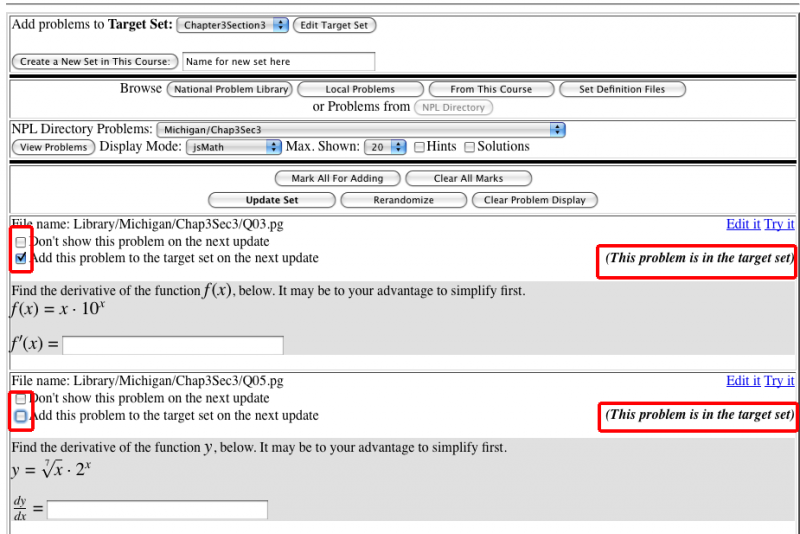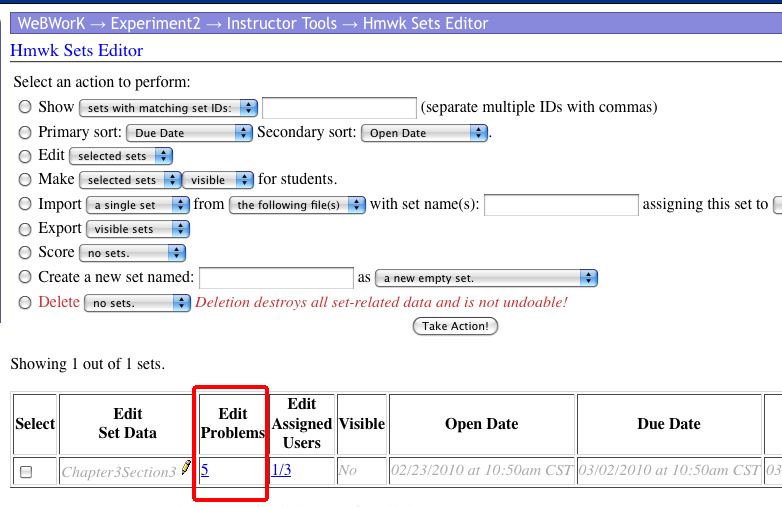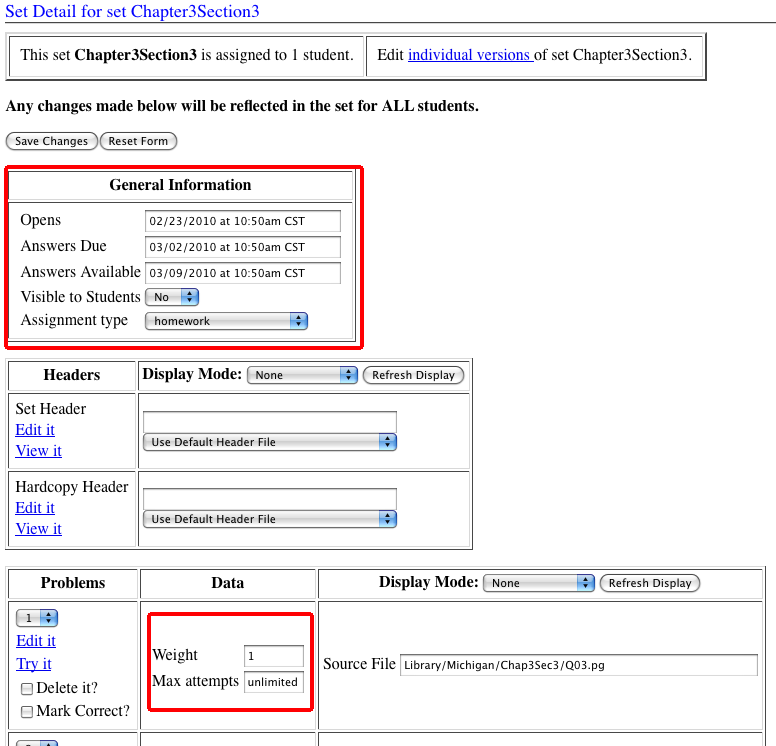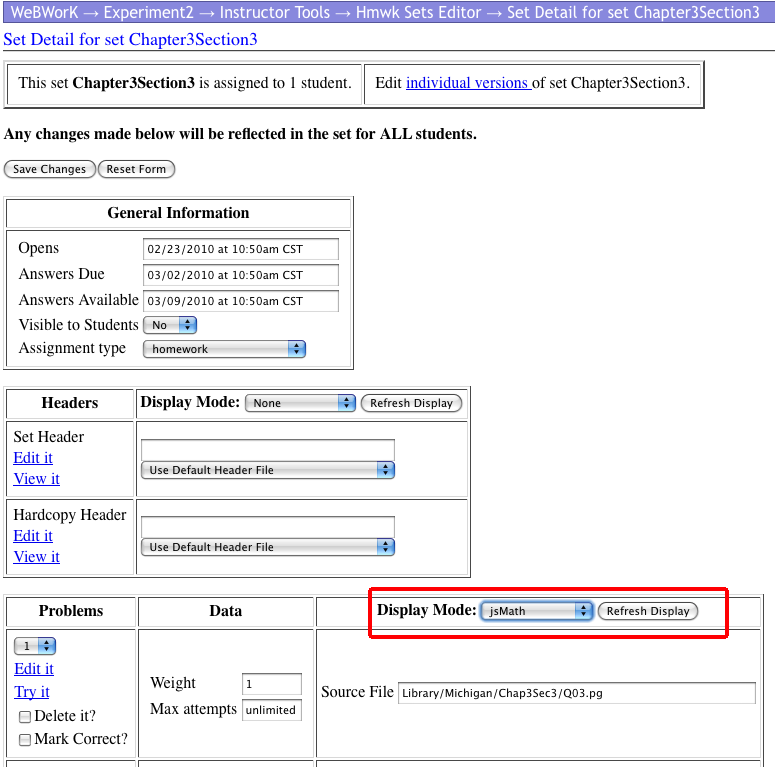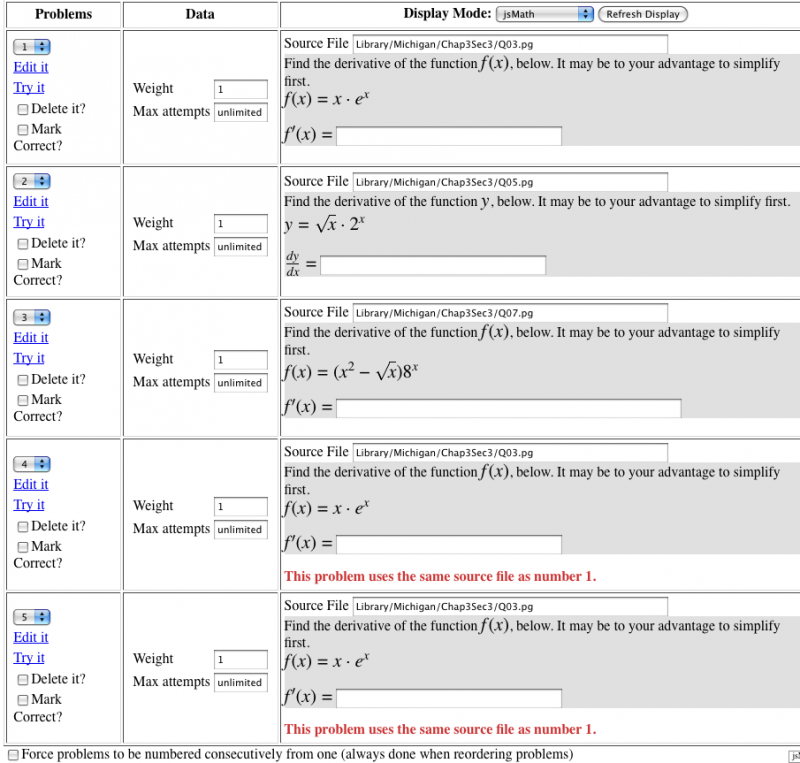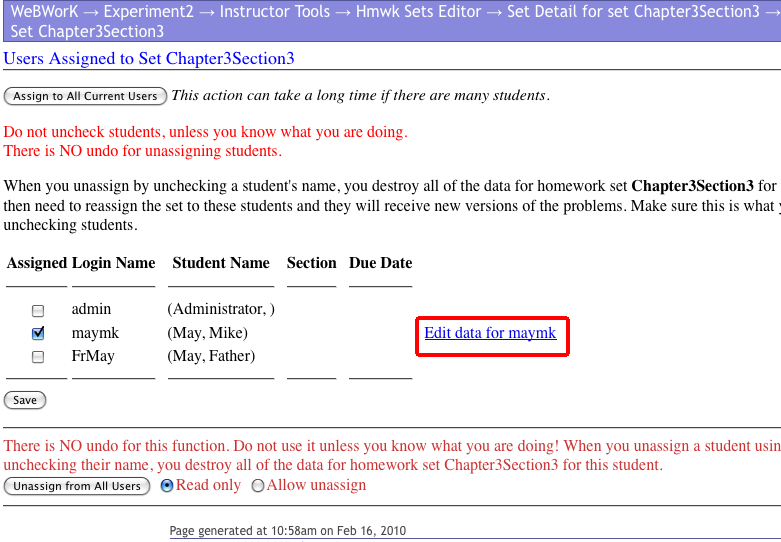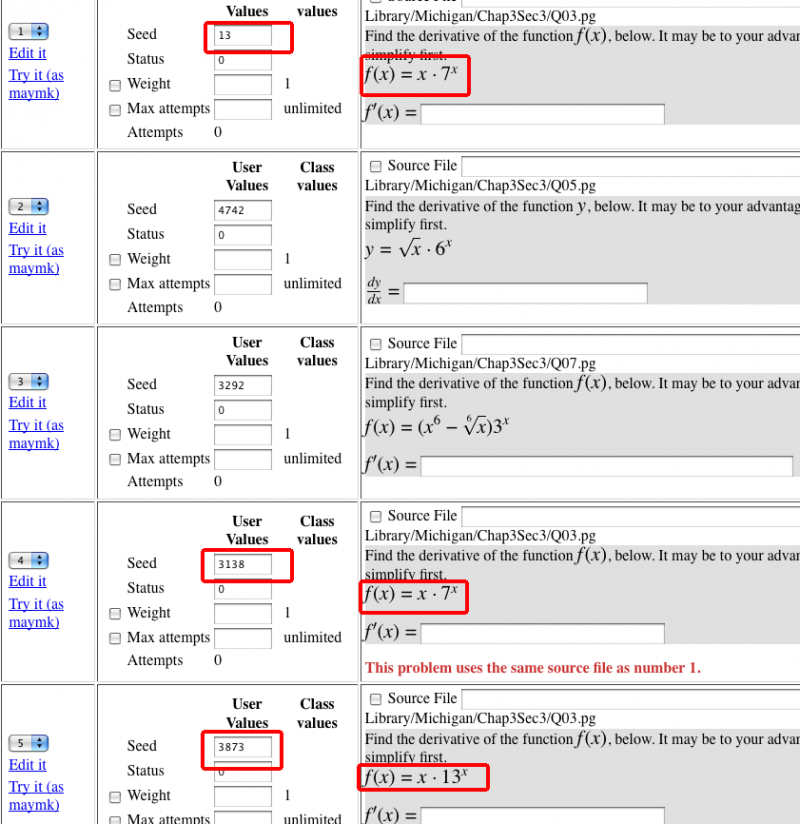Creating Problem Sets
This page shows how to set up a problem set using problems from the National Problem Library (NPL). We will describe the easy case: someone else has put a lot of problems from your book into the NPL.
Examples:
- The Hughes-Hallett Calculus text has a lot of its problems under Michigan
- The Stewart Calculus text has a lot of its problems in under Dartmouth
[This list needs to be edited with other texts added.]
For this example we will be using the Hughes-Hallett problems from Michigan. (Many thanks to Gavin at Michigan for putting the problems into the NPL. Thanks also to the people at Wiley for giving him permission. This means that the Hughes-Hallet calculus text is easy to use with WebWork.)
Contents
Start with the Homework Set Editor
We start with a new class called “Eperiment2” that has no homework sets assigned.
Go to Library Browser
We go to the “Library Browser” on the left bar. In the browser, we see that there are no assignments so for.
Create and name Assignment
We will create an assignment for section 3 from chapter 3, the product and quotient rules for differentiation. We name the homework set. We use the rather unimaginative name Chapter3Section3.
When we create the new set, we are asked if we wish to assign it to ourselves
We say yes and see that the set has been defined and it has been assigned to us.
Select the NPL (National Problem Library)
Since the text we are using has problems in the NPL (National Problem Library) we select that button.
Select your problem set
When we choose problems from the NPL, we are given a drop down menu form which to select our problem set,
We simply select Michigan/Chap3Sec3 from the menu,
View problem using jsmath
We then want to view the problems using jsmath.
Select your problems
We see a list of problems. Select some to add to the target set, and then select the button to update the set.
You get a message that the set has been updates and problems have been added to the set.
As you then look at the problems to add to the set you are told which problems are already in the set. You can add the same problem to a set more than once.
Return to the Homework Set Editor
We then go back to the Homework Set Editor and see that we have created a set with 5 problems and it has been assigned to one person. Notice that the problem is grayed out and is not yet visible to the students.
View homework set
If we select the number of problems in the set, it calls up the editor which lets us see the homework set.
Change due dates etc
From this screen we can change due dates, whether the assignment is visible to students, and the weight each problem gets.
Change display mode
We can also change the display mode. I like jsmath. Then we can see the problems.
Checking what your student sees
Notice that 3 of the 5 problems are from the same source file and show up as the same problem. We would like to see how the problems appear to an individual student. Go back to the Homework Set Editor and select the listing of how many students this has been assigned the homework set. That brings up a list of people in the class. Select on and edit the data for that student.
This will give the version of the problem that that student sees.
Notice that the repetition of the problem comes with different seeds. Depending on the complexity of the problem, we either get a repeated problem or a problem of the same kind.
[Is there a way to tell WebWork to give a different problem?]