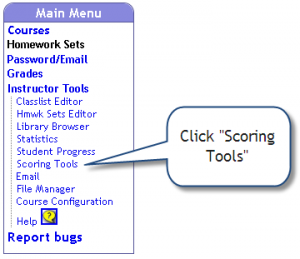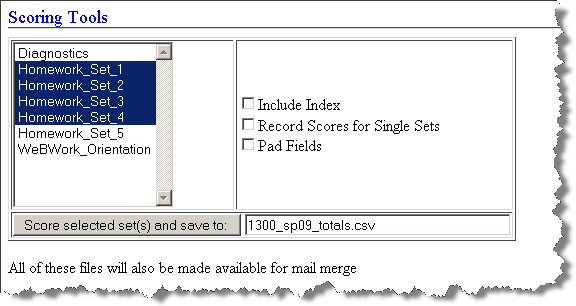Difference between revisions of "Scoring a Problem Set"
m (added "Needs Work" label) |
|||
| (One intermediate revision by one other user not shown) | |||
| Line 29: | Line 29: | ||
|width="500pt"|After clicking the '''Score Selected Set(s)''' button, the exported CSV file(s) will be available to download. |
|width="500pt"|After clicking the '''Score Selected Set(s)''' button, the exported CSV file(s) will be available to download. |
||
*By defalut, the totals file will be named '''<CourseName>_totals.csv'''. In the example shown, the course was named "1300_sp09" and so the default name of the totals file is '''1300_sp09_totals.csv'''. You may change this name if you wish. However, you are advised to leave the extension ".csv" or your computer may not know which application to use to read the file. |
*By defalut, the totals file will be named '''<CourseName>_totals.csv'''. In the example shown, the course was named "1300_sp09" and so the default name of the totals file is '''1300_sp09_totals.csv'''. You may change this name if you wish. However, you are advised to leave the extension ".csv" or your computer may not know which application to use to read the file. |
||
| − | *A link to download each file will be available on the Scoring Tools page. |
+ | *A link to download each file will be available on the [[Scoring Tools]] page. |
*These scoring files, along with back-up copies of any older scoring files, are accessible from the File Manager. |
*These scoring files, along with back-up copies of any older scoring files, are accessible from the File Manager. |
||
|width="100pt"| |
|width="100pt"| |
||
| Line 50: | Line 50: | ||
[[Category:Scoring]] |
[[Category:Scoring]] |
||
[[Category:Instructors]] |
[[Category:Instructors]] |
||
| + | [[Category:Needs_Work]] |
||
Latest revision as of 15:41, 15 June 2021
You can do scoring from the web. This can be done by any user with professor permissions, and can be done from either the Hmwk Sets Editor or the Scoring Tools. You can either score one set at a time, or get a total score for multiple sets. The scoring procedure creates files (in .csv format) that include the status of the problems, the number of attempts, and also the final score of the problems. Then:
- You can download these different files onto your personal computer clicking on the file names on this page, or from the File Manager.
- These files can be used within WeBWorK to automatically send students personalized email to inform them of their scores and/or other scoring data.
Contents
Using the Scoring Tools to Export Homework Set Scoring Data to a CSV file
By default, to export homework set scoring data to a CSV file you must be logged in as a professor. To change this permission level requirement (for example, to ta), the change must be made in the global.conf file. In particular, this permission level cannot be changed in Course Configuration.
| When logged in as a professor click the link labeled Scoring Tools. This link can be found in the WeBWorK main menu under Instructor Tools. | ||
At the top of the scoring tools page you will be presented with an interface through which you may
The three options available function as follows:
|
||
After clicking the Score Selected Set(s) button, the exported CSV file(s) will be available to download.
|
Using the Homework Sets Editor to Export Homework Set Scoring Data to a CSV file
TODO
Locating and Downloading Scoring Files
TODO
Resource
Scoring Homework Sets - Using the Scoring Tools
This links to a publicly viewable Google Docs presentation which illustrates the actions outlined below. The slide show may be embedded in HTML pages and printed. You are welcome to use the slides in any way consistent with the GNU Free Documentation License under which all contributions to this wiki are licensed. Unfortunately, it is not possible to make the presentation publicly editable, but you are welcome to leave any comments or suggestions under the discussion tab for this page. By the way, you may wish to open this in a new tab since otherwise the link will take you away from this site.